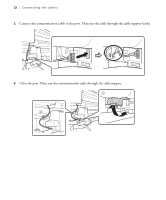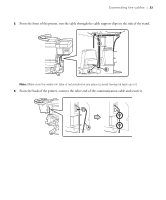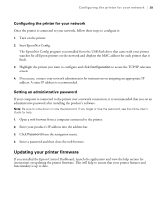Epson SureColor S80600 User Manual - Page 27
Insert the ink cartridges as shown and follow the instructions on the control panel to complete ink
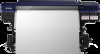 |
View all Epson SureColor S80600 manuals
Add to My Manuals
Save this manual to your list of manuals |
Page 27 highlights
Installing ink cartridges | 27 5. Insert the ink cartridges as shown and follow the instructions on the control panel to complete ink charging. Ink charging is complete when you see a message on the LCD screen to load media. Caution: Do not turn off the printer while it is charging or you may waste ink. Note: Make sure you insert the correctly colored ink cartridge in each slot. For SC-S80600 users, see the following table to determine the correct cartridge to insert in the rightmost slot (WH/MS/CL). If you selected this color mode... 9 Color 10 Color (With WH) 10 Color (With MS) Insert this cartridge Cleaning cartridge White (WH) ink cartridge Metallic Silver (MS) ink cartridge
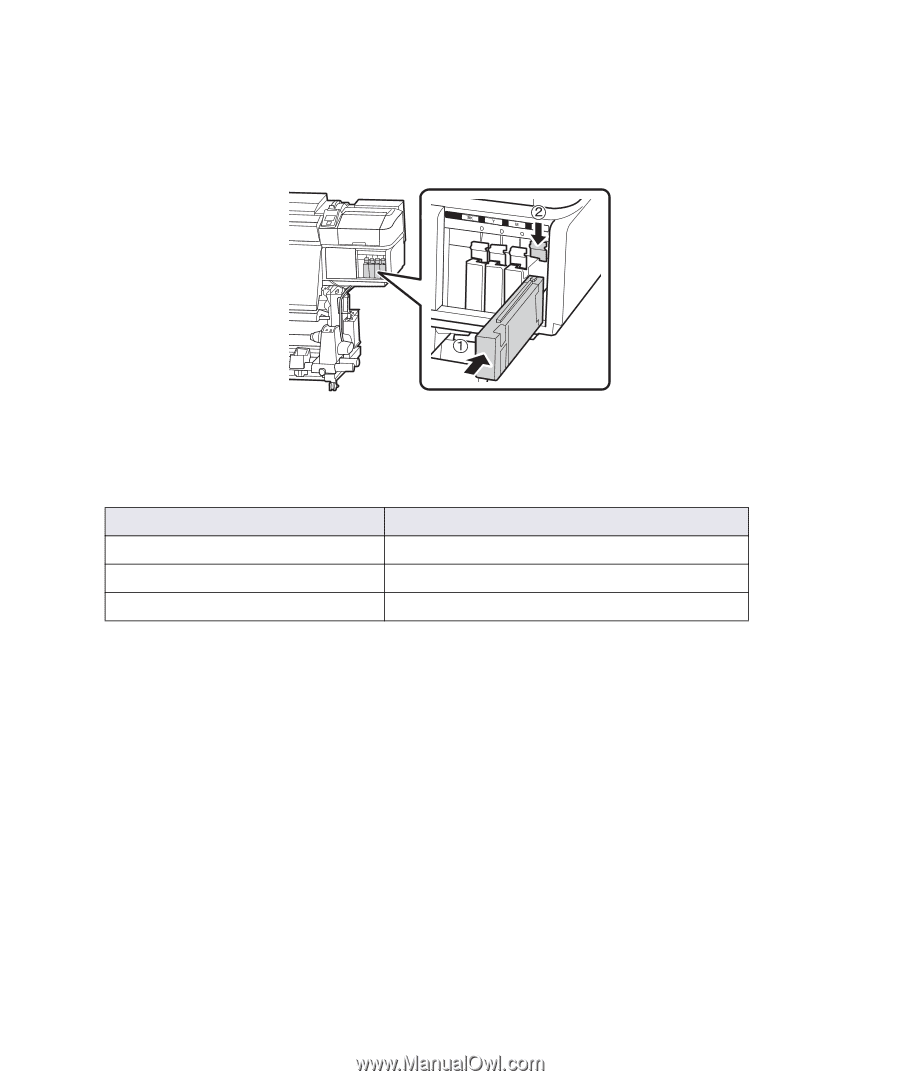
Installing ink cartridges
|
27
5.
Insert the ink cartridges as shown and follow the instructions on the control panel to complete ink
charging. Ink charging is complete when you see a message on the LCD screen to load media.
Caution:
Do not turn off the printer while it is charging or you may waste ink.
Note:
Make sure you insert the correctly colored ink cartridge in each slot. For SC-S80600 users, see the
following table to determine the correct cartridge to insert in the rightmost slot (WH/MS/CL).
If you selected this color mode...
Insert this cartridge
9 Color
Cleaning cartridge
10 Color (With WH)
White (WH) ink cartridge
10 Color (With MS)
Metallic Silver (MS) ink cartridge