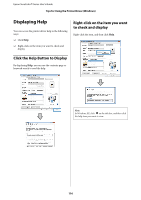Epson SureColor T5270 User Manual - Page 115
Tips for Using the Printer Driver (Windows), Displaying the Settings Screen, With the Start button
 |
View all Epson SureColor T5270 manuals
Add to My Manuals
Save this manual to your list of manuals |
Page 115 highlights
Epson SureColor T-Series User's Guide Tips for Using the Printer Driver (Windows) Tips for Using the Printer Driver (Windows) 2 Right-click your printer icon, and click Printing preferences. Displaying the Settings Screen The printer driver dialog will be displayed. You can access the printer driver in the following ways: O From Windows applications U"Basic Printing Methods (Windows)" on page 57 O With the Start button With the Start button Follow the steps below when specifying common settings among applications or performing printer maintenance, such as Nozzle Check or Head Cleaning. 1 Open the Printer or Printers and Faxes folder. For Windows 7 / Windows 8.1/ Windows 8 Click in the following order: Start (or Settings) > Control Panel > Hardware and Sound (or Hardware) > Devices and Printers. For Windows Vista Click , Control Panel, Hardware and Sound, and then Printer. For Windows XP Click Start, Control Panel, Printers and Other Hardware, and then Printers and Faxes. Make the necessary settings. These settings become the default settings of the printer driver. Note: If your Windows XP Control Panel is in Classic View, click Start, Control Panel, and then Printers and Faxes. 115