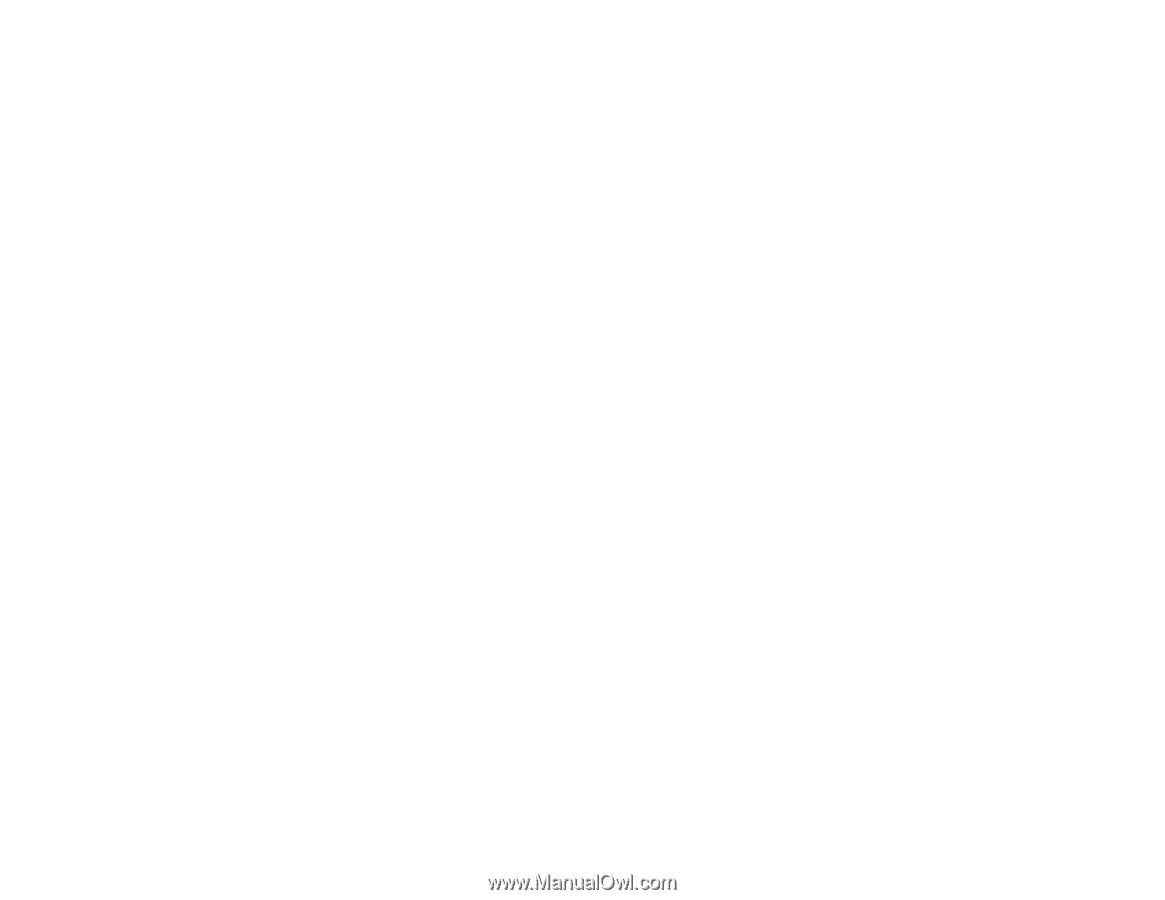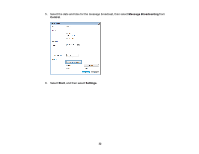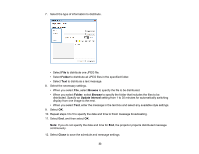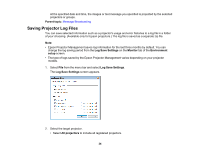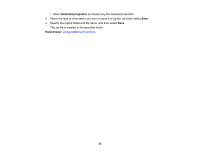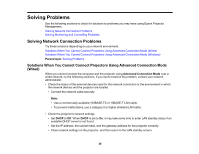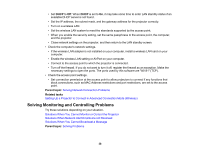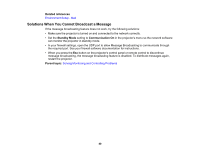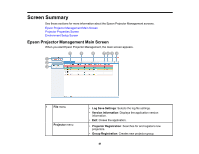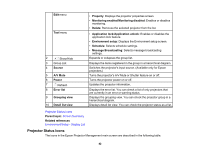Epson VS250 Operation Guide - Epson Projector Management v5.00 - Page 37
Solutions When You Cannot Connect Projectors Using Advanced Connection Mode (Wireless), Parent topic
 |
View all Epson VS250 manuals
Add to My Manuals
Save this manual to your list of manuals |
Page 37 highlights
• Check the computer's network settings. • Enable LAN settings on your computer. • Turn off the firewall. If you do not want to turn it off, register the firewall as an exception. Make the necessary settings to open the ports. The ports used by this software are "56181" (TCP). Parent topic: Solving Network Connection Problems Related tasks Setting Up a Projector to Connect in Advanced Connection Mode (Wired) Solutions When You Cannot Connect Projectors Using Advanced Connection Mode (Wireless) When you cannot connect the computer and the projector using Advanced Connection Mode over a wireless network, try the following solutions. If you cannot resolve the problem, contact your network administrator. • Check the status of the external devices used for the network connection or the environment in which the network devices and the projector are located. • Connect the specified wireless LAN unit to the projector securely. See your projector User's Guide for more details. • Check for any obstacles between the access point and the computer or projector, and change their position to improve communication. Sometimes, indoor environments prevent the projector from being found in a search. • Make sure that the access point and the computer or projector are not too far apart. Move them closer together and try to connect again. • Check for interference from other equipment, such as a Bluetooth device or microwave. Move the interfering device farther away or expand your wireless bandwidth. • Set the radio strength for the network devices to the maximum. • Set the IP address, the subnet mask, and the gateway address for the access point correctly. • Make sure the wireless LAN system of the access point supports the projector's wireless LAN system. • Check the projector's network settings. • Set the Connection Mode setting to Advanced. • Set the computer, the access point, and the projector to the same SSID. 37