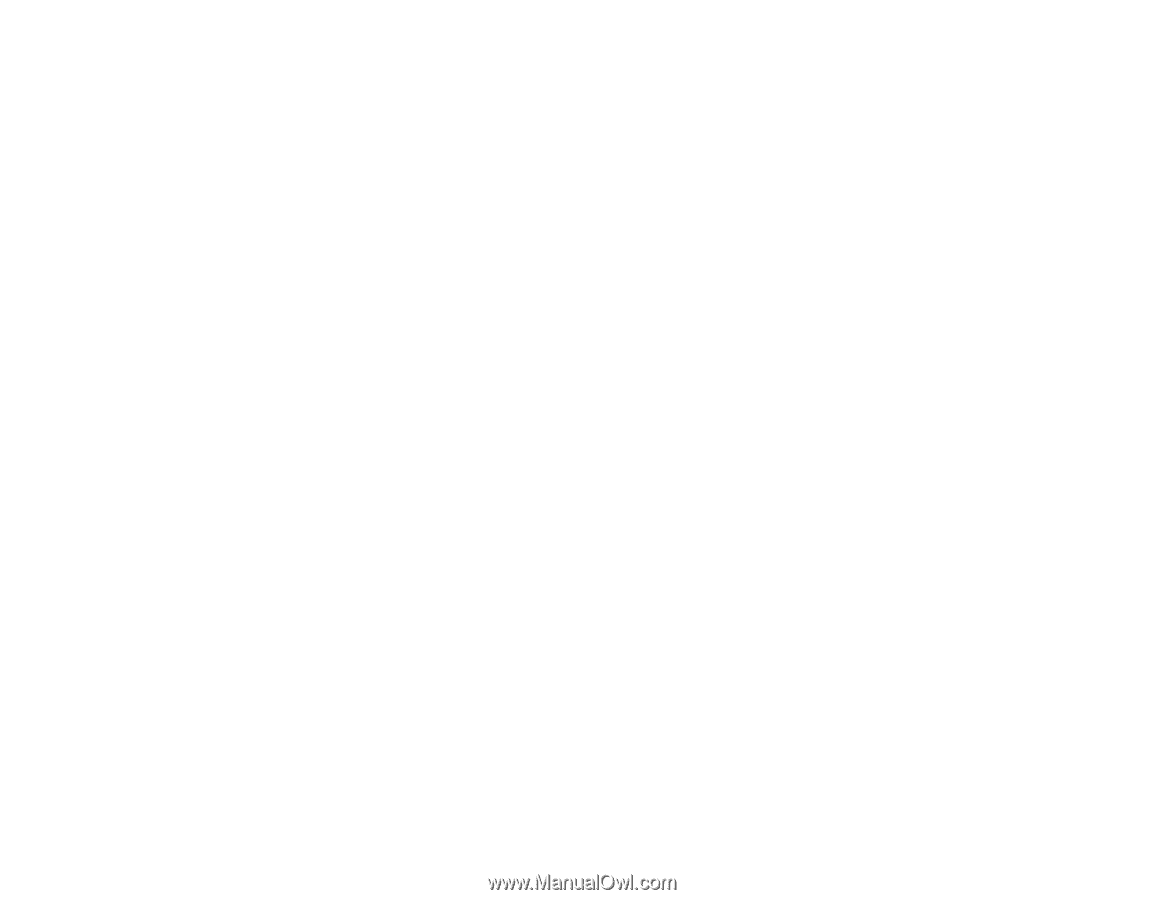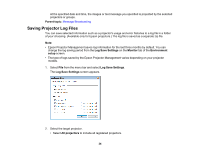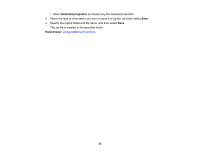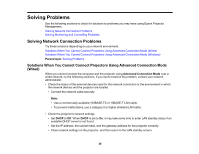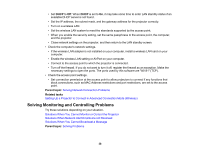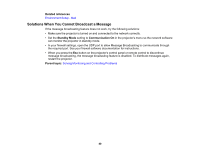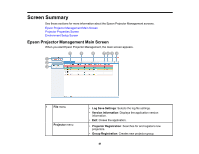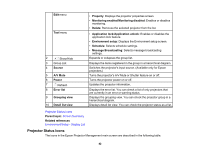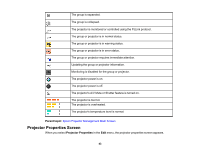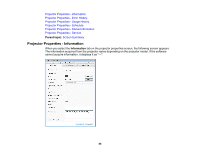Epson VS250 Operation Guide - Epson Projector Management v5.00 - Page 39
Solutions When You Cannot Monitor or Control the Projector
 |
View all Epson VS250 manuals
Add to My Manuals
Save this manual to your list of manuals |
Page 39 highlights
Solutions When You Cannot Monitor or Control the Projector Try these solutions when you cannot monitor or control the projectors. • Make sure the projector is turned on and connected to the network correctly. • Set the Standby Mode setting to Communication On in the projector's menu so the network software can monitor the projector in standby mode. • Make sure the projector you want to monitor or control is registered to Epson Projector Management. • Turn off the DHCP settings for your projector. If you turn on the DHCP settings, the projector's IP address changes automatically and Epson Projector Management may not be able to search for the registered projector. • When you restore settings from the backup file, extract the zip file and copy the extracted files to the following directory. C:\ProgramData\SEIKO EPSON CORPORATION\Epson Projector Management • If you need to reinstall the software but do not have a backup file, remove the file stored in the following directory, and then reinstall the software: C:\ProgramData\SEIKO EPSON CORPORATION\Epson Projector Management Parent topic: Solving Monitoring and Controlling Problems Related references Environment Setup - General Related topics Monitoring and Controlling the Projectors Solutions When Network Alert Emails are not Received If you do not receive an email alerting you to problems with a projector over the network, try the following solutions: • Make sure the projector is turned on and connected to the network correctly. (If a critical problem causes a projector to shut down, you may not receive an email alert.) • Set the Standby Mode setting to Communication On in the projector's menu so the network software can monitor the projector in standby mode. • Make sure your electrical outlet or power source is functioning correctly. • Select Test Email on the Mail tab of the Environment setup screen. If you do not receive the test email, check all of the settings on the Mail tab for accuracy. Parent topic: Solving Monitoring and Controlling Problems 39