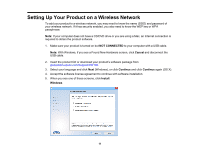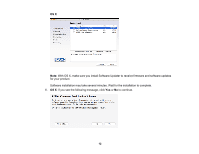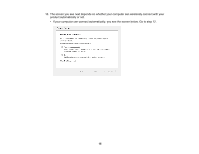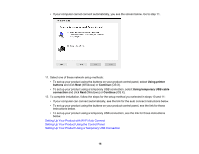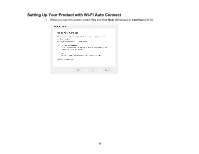Epson WF-100 Network Installation Guide - Page 16
Setting Up Your Product with Wi-Fi Auto Connect, Setting Up Your Product Using the Control Panel
 |
View all Epson WF-100 manuals
Add to My Manuals
Save this manual to your list of manuals |
Page 16 highlights
• If your computer cannot connect automatically, you see the screen below. Go to step 11. 11. Select one of these network setup methods: • To set up your product using the buttons on your product control panel, select Using printer buttons and click Next (Windows) or Continue (OS X). • To set up your product using a temporary USB connection, select Using temporary USB cable connection and click Next (Windows) or Continue (OS X). 12. To complete installation, follow the steps for the setup method you selected in steps 10 and 11: • If your computer can connect automatically, see the link for the auto connect instructions below. • To set up your product using the buttons on your product control panel, see the link for those instructions below. • To set up your product using a temporary USB connection, see the link for those instructions below. Setting Up Your Product with Wi-Fi Auto Connect Setting Up Your Product Using the Control Panel Setting Up Your Product Using a Temporary USB Connection 16