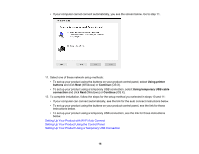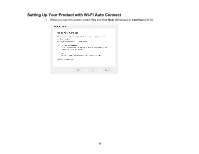Epson WF-100 Network Installation Guide - Page 21
Continue, Windows, Start, and follow the on-screen instructions. When you are
 |
View all Epson WF-100 manuals
Add to My Manuals
Save this manual to your list of manuals |
Page 21 highlights
7. When you see this screen, print a test page and click Next (Windows) or Continue (OS X). 8. Windows: The system begins searching for the latest firmware for your product. If you see this screen, new firmware is available. Click Next and follow the on-screen instructions. When you are ready, click Start and wait for the firmware update to finish. 21

7.
When you see this screen, print a test page and click
Next
(Windows) or
Continue
(OS X).
8.
Windows
: The system begins searching for the latest firmware for your product. If you see this
screen, new firmware is available. Click
Next
and follow the on-screen instructions. When you are
ready, click
Start
and wait for the firmware update to finish.
21