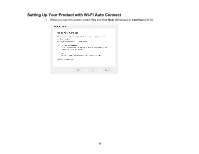Epson WF-100 Network Installation Guide - Page 22
Setting Up Your Product Using the Control Panel, IMPORTANT, Close, Parent topic, Continue
 |
View all Epson WF-100 manuals
Add to My Manuals
Save this manual to your list of manuals |
Page 22 highlights
IMPORTANT: DO NOT TURN OFF YOUR PRODUCT OR INTERRUPT THE FIRMWARE SEARCH PROCESS IN ANY WAY. 9. Follow the on-screen instructions to complete product setup. When you see this screen, click Exit (Windows) or Close (OS X) to close the installation program. Parent topic: Setting Up Your Product on a Wireless Network Setting Up Your Product Using the Control Panel 1. When you see the Know Your Wireless Network screen, click Next (Windows) or Continue (OS X). 2. Follow the on-screen instructions to select your wireless network settings from your product control panel. When you finish, continue with the steps here. 22

IMPORTANT:
DO NOT TURN OFF YOUR PRODUCT OR INTERRUPT THE FIRMWARE SEARCH
PROCESS IN ANY WAY.
9.
Follow the on-screen instructions to complete product setup. When you see this screen, click
Exit
(Windows) or
Close
(OS X) to close the installation program.
Parent topic:
Setting Up Your Product on a Wireless Network
Setting Up Your Product Using the Control Panel
1.
When you see the Know Your Wireless Network screen, click
Next
(Windows) or
Continue
(OS X).
2.
Follow the on-screen instructions to select your wireless network settings from your product control
panel. When you finish, continue with the steps here.
22