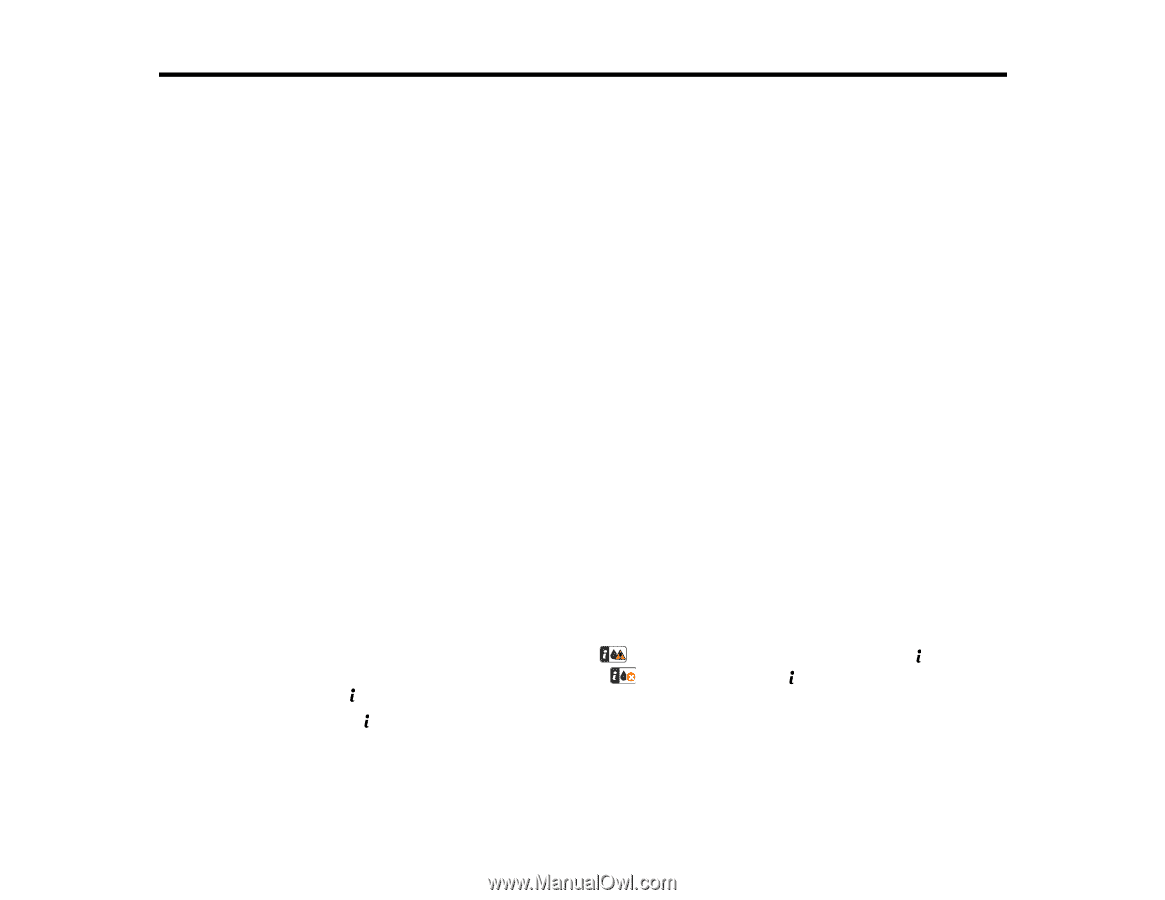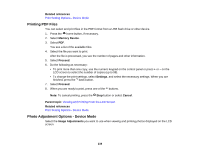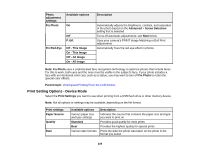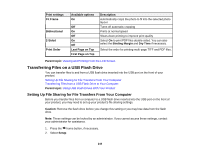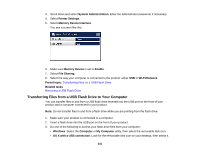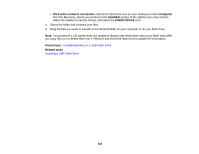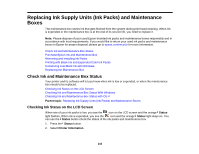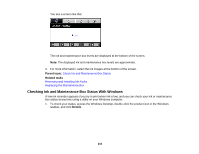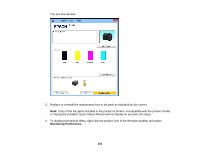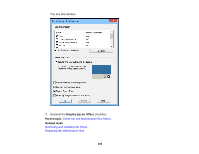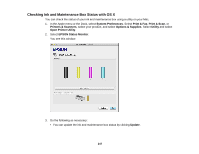Epson WF-R4640 User Manual - Page 243
Replacing Ink Supply Units (Ink Packs) and Maintenance Boxes, Check Ink and Maintenance Box Status - replacement ink
 |
View all Epson WF-R4640 manuals
Add to My Manuals
Save this manual to your list of manuals |
Page 243 highlights
Replacing Ink Supply Units (Ink Packs) and Maintenance Boxes The maintenance box stores ink that gets flushed from the system during print head cleaning. When ink is expended or the maintenance box is at the end of its service life, you need to replace it. Note: Please dispose of your used Epson branded ink packs and maintenance boxes responsibly and in accordance with local requirements. If you would like to return your used ink packs and maintenance boxes to Epson for proper disposal, please go to epson.com/recycle for more information. Check Ink and Maintenance Box Status Purchase Epson Ink and Maintenance Box Removing and Installing Ink Packs Printing with Black Ink and Expended Color Ink Packs Conserving Low Black Ink with Windows Replacing the Maintenance Box Check Ink and Maintenance Box Status Your printer and its software will let you know when ink is low or expended, or when the maintenance box needs to be replaced. Checking Ink Status on the LCD Screen Checking Ink and Maintenance Box Status With Windows Checking Ink and Maintenance Box Status with OS X Parent topic: Replacing Ink Supply Units (Ink Packs) and Maintenance Boxes Checking Ink Status on the LCD Screen When one of your ink packs is low, you see the icon on the LCD screen and the orange Status light flashes. When ink is expended, you see the icon and the orange Status light stays on. You can use the Status button check the status of the ink packs and maintenance box. 1. Press the Status button. 2. Select Printer Information. 243