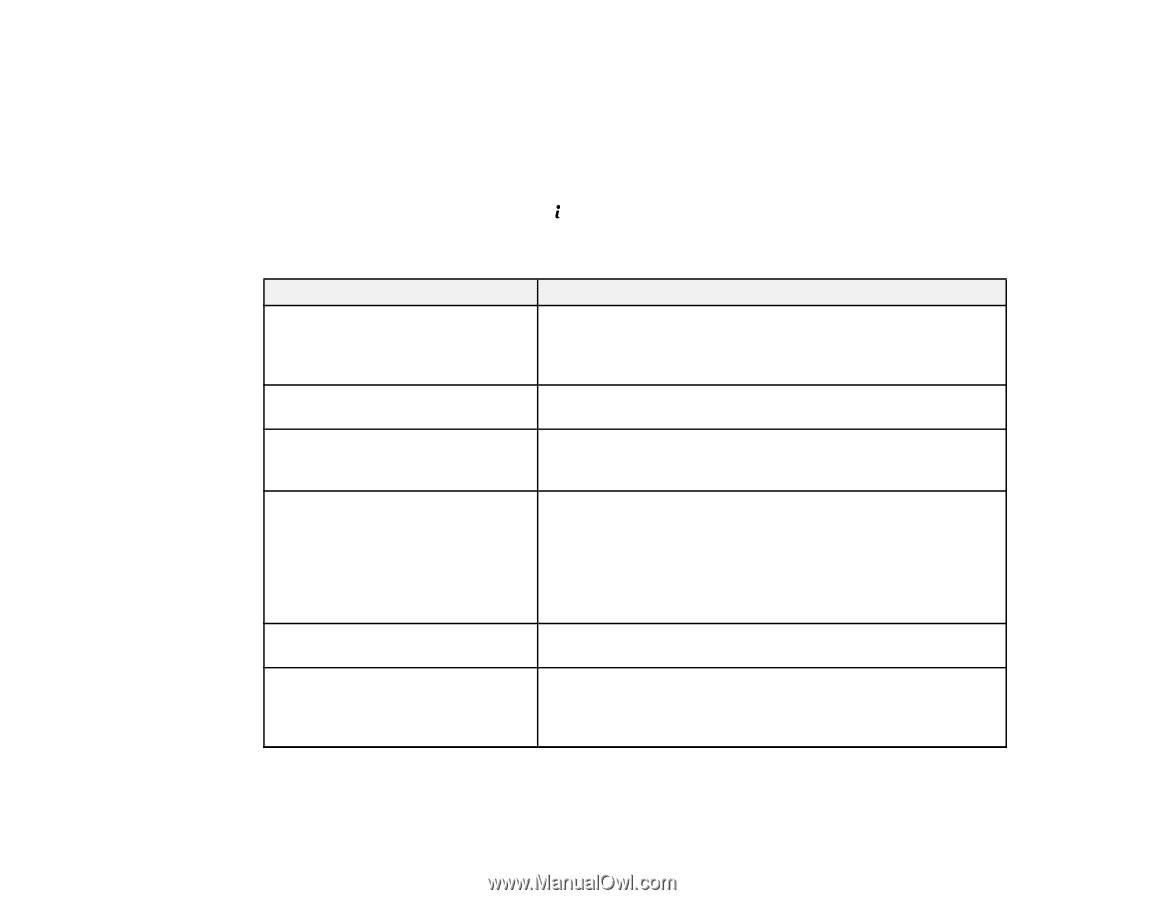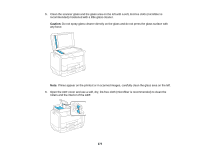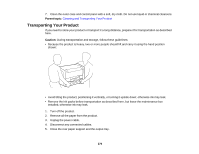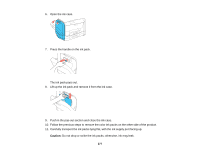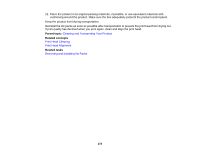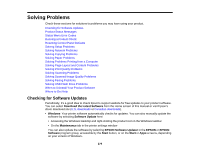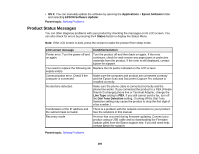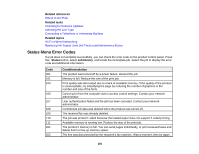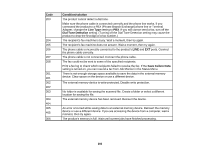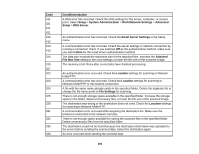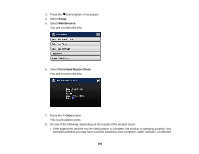Epson WF-R4640 User Manual - Page 280
Product Status Messages, Applications, Epson Software, EPSON Software Updater, Parent topic, Status
 |
View all Epson WF-R4640 manuals
Add to My Manuals
Save this manual to your list of manuals |
Page 280 highlights
• OS X: You can manually update the software by opening the Applications > Epson Software folder and selecting EPSON Software Updater. Parent topic: Solving Problems Product Status Messages You can often diagnose problems with your product by checking the messages on its LCD screen. You can also check for errors by pressing the Status button to display the Status Menu. Note: If the LCD screen is dark, press the screen to wake the product from sleep mode. LCD screen message Condition/solution Printer error. Turn the power off and on again. Turn the product off and then back on again. If the error continues, check for and remove any paper jams or protective materials from the product. If the error is still displayed, contact Epson for support. You need to replace the following ink Replace the ink packs indicated on the LCD screen. supply unit(s). Communication error. Check if the computer is connected Make sure the computer and product are connected correctly and the Epson Scan and Document Capture Pro software is installed correctly. No dial tone detected. Make sure the phone cable is connected correctly and the phone line works. If you connected the product to a PBX (Private Branch Exchange) phone line or Terminal Adapter, change the Line Type setting to PBX. If you still cannot send a fax, turn off the Dial Tone Detection setting. (Turning off the Dial Tone Detection setting may cause the product to drop the first digit of a fax number.) Combination of the IP address and There is a problem with the network connection to your product. the subnet mask is invalid. See the solutions in this manual. Recovery mode An error has occurred during firmware updating. Connect your product using a USB cable and try downloading the Firmware Update utility from the Epson support site. If you still need help, contact Epson for support. Parent topic: Solving Problems 280