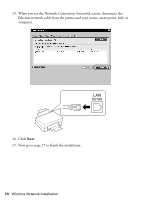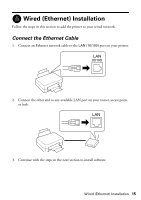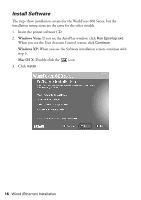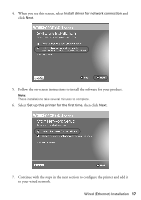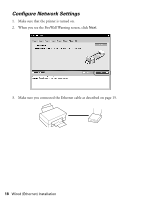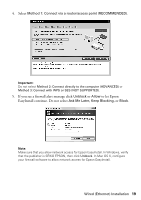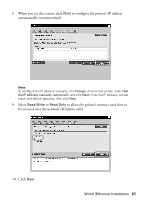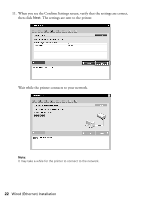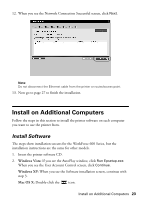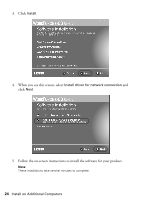Epson WorkForce 600 Network Installation Guide - Page 19
Select, If you see a firewall alert message click, to let Epson, EasyInstall continue. Do not select - support
 |
View all Epson WorkForce 600 manuals
Add to My Manuals
Save this manual to your list of manuals |
Page 19 highlights
4. Select Method 1: Connect via a router/access point (RECOMMENDED). Important: Do not select Method 2: Connect directly to the computer (ADVANCED) or Method 3: Connect with WPS or SES (NOT SUPPORTED). 5. If you see a firewall alert message click Unblock or Allow to let Epson EasyInstall continue. Do not select Ask Me Later, Keep Blocking, or Block. Note: Make sure that you allow network access for Epson EasyInstall. In Windows, verify that the publisher is SEIKO EPSON, then click Unblock. In Mac OS X, configure your firewall software to allow network access for Epson EasyInstall. Wired (Ethernet) Installation 19

Wired (Ethernet) Installation
19
4.
Select
Method 1: Connect via a router/access point (RECOMMENDED)
.
Important:
Do not select
Method 2: Connect directly to the computer (ADVANCED)
or
Method 3: Connect with WPS or SES (NOT SUPPORTED)
.
5.
If you see a firewall alert message click
Unblock
or
Allow
to let Epson
EasyInstall continue. Do not select
Ask Me Later, Keep Blocking,
or
Block
.
Note:
Make sure that you allow network access for Epson EasyInstall. In Windows, verify
that the publisher is SEIKO EPSON, then click
Unblock
. In Mac OS X, configure
your firewall software to allow network access for Epson EasyInstall.