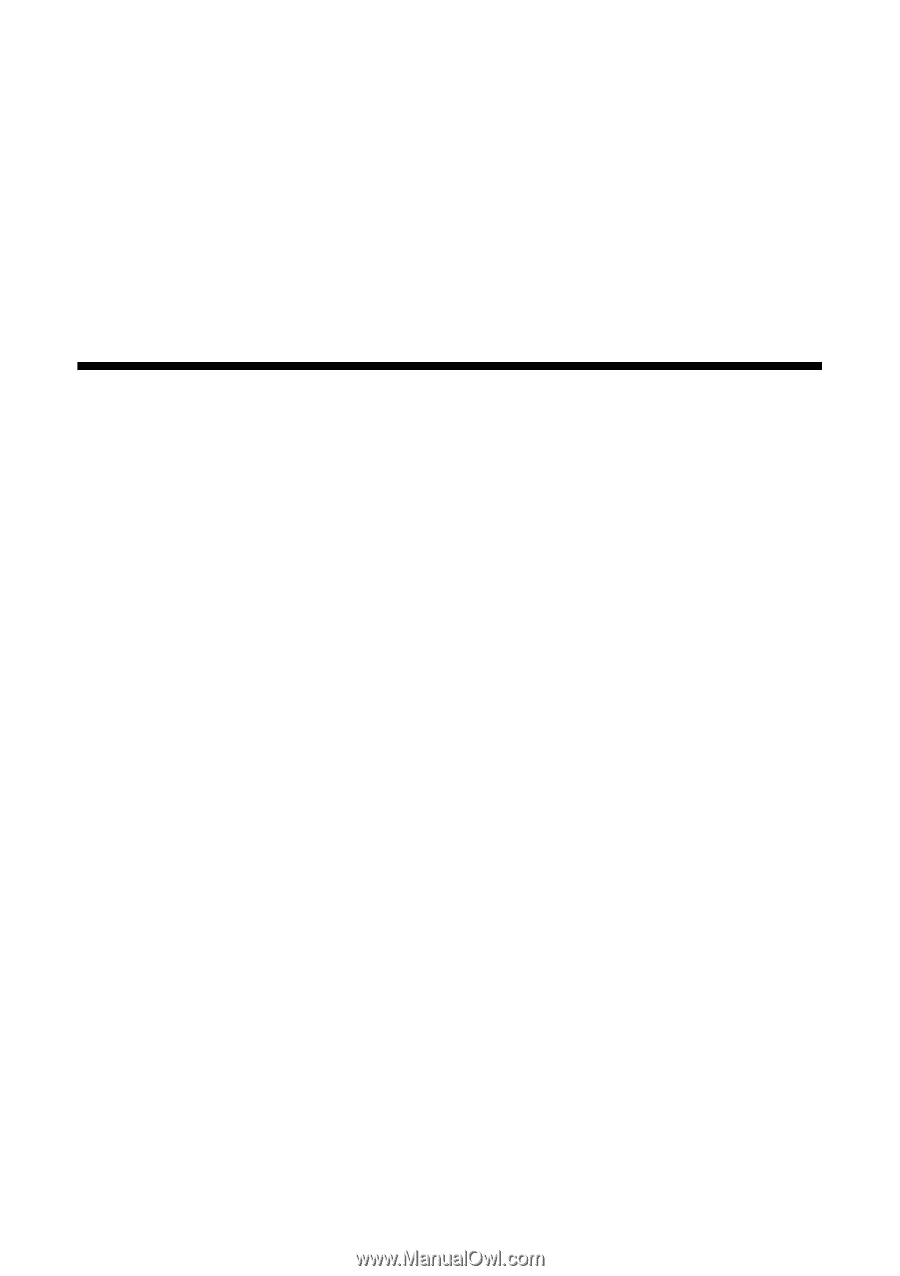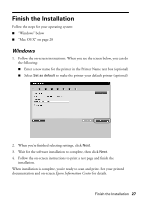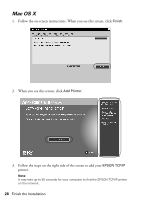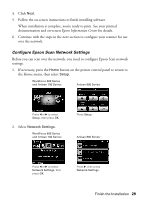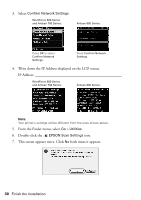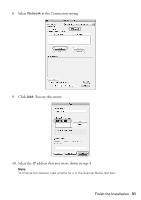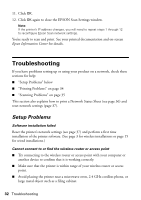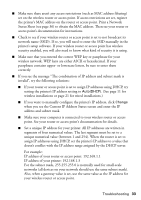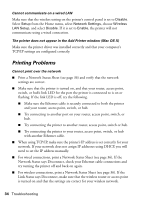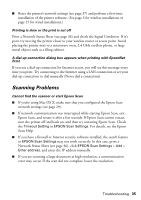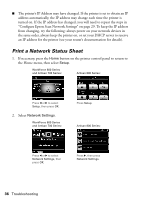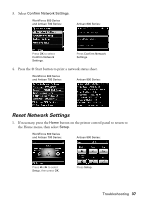Epson WorkForce 600 Network Installation Guide - Page 32
Troubleshooting, Setup Problems - wireless setup
 |
View all Epson WorkForce 600 manuals
Add to My Manuals
Save this manual to your list of manuals |
Page 32 highlights
11. Click OK. 12. Click OK again to close the EPSON Scan Settings window. Note: If the printer's IP address changes, you will need to repeat steps 1 through 12 to reconfigure Epson Scan network settings. You're ready to scan and print. See your printed documentation and on-screen Epson Information Center for details. Troubleshooting If you have problems setting up or using your product on a network, check these sections for help: ■ "Setup Problems" below ■ "Printing Problems" on page 34 ■ "Scanning Problems" on page 35 This section also explains how to print a Network Status Sheet (see page 36) and reset network settings (page 37). Setup Problems Software installation failed Reset the printer's network settings (see page 37) and perform a first time installation of the printer software. (See page 3 for wireless installations or page 15 for wired installations.) Cannot connect to or find the wireless router or access point ■ Try connecting to the wireless router or access point with your computer or another device to confirm that it is working correctly. ■ Make sure that the printer is within range of your wireless router or access point. ■ Avoid placing the printer near a microwave oven, 2.4 GHz cordless phone, or large metal object such as a filing cabinet. 32 Troubleshooting