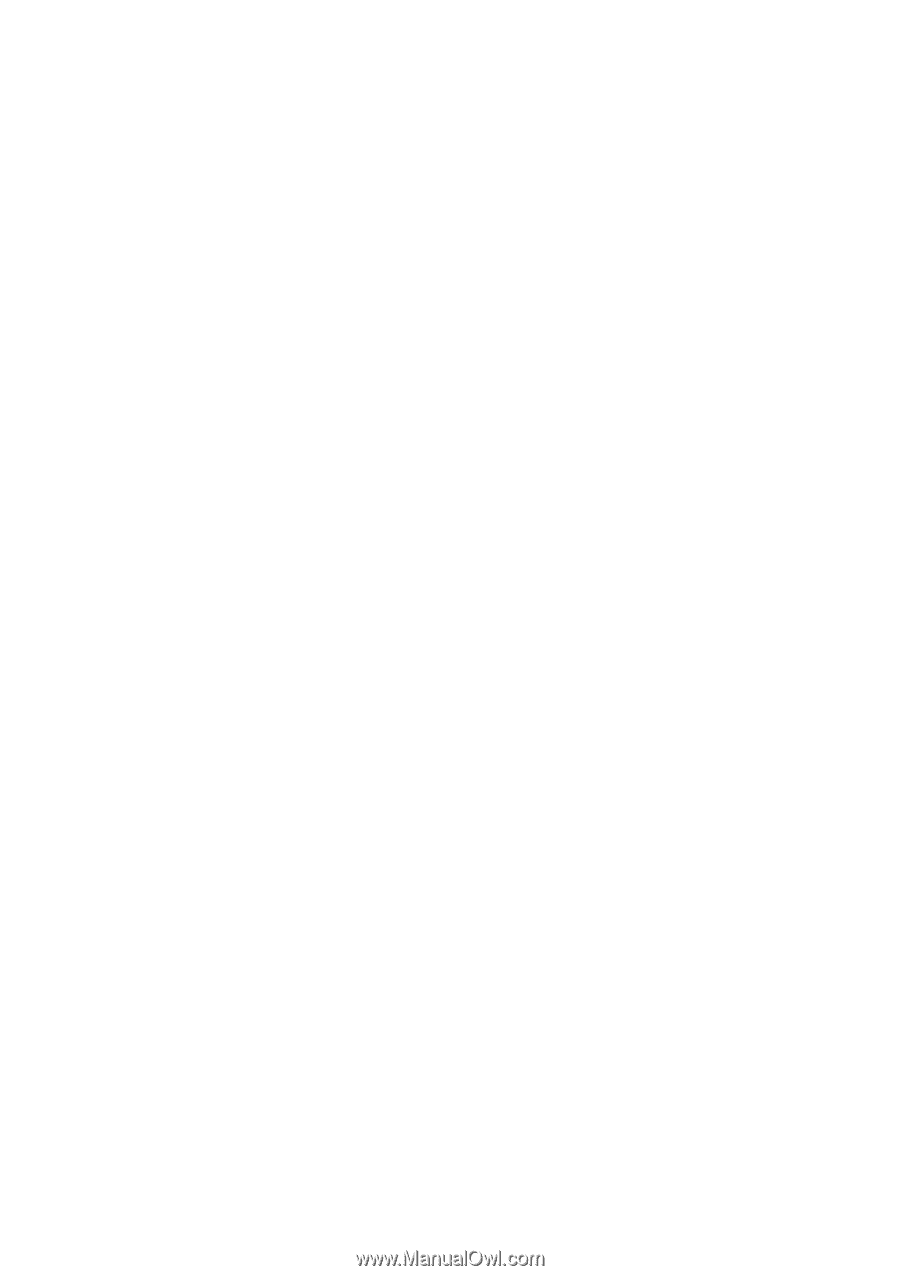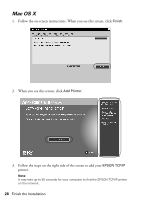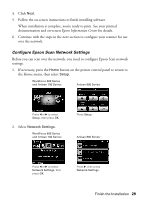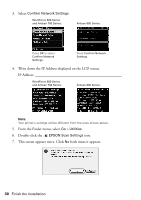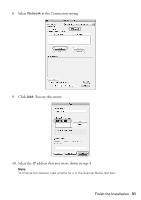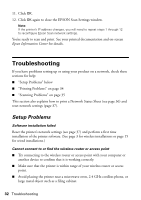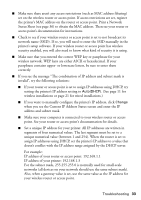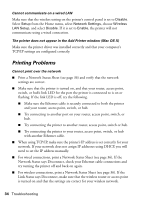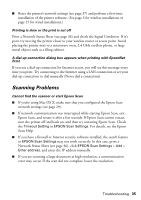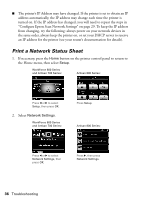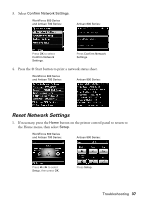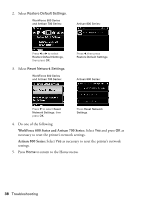Epson WorkForce 600 Network Installation Guide - Page 33
point. See your router or access point's documentation for details. - troubleshooting
 |
View all Epson WorkForce 600 manuals
Add to My Manuals
Save this manual to your list of manuals |
Page 33 highlights
■ Make sure there aren't any access restrictions (such as MAC address filtering) set on the wireless router or access point. If access restrictions are set, register the printer's MAC address on the router or access point. Print a Network Status Sheet (see page 36) to obtain the MAC address. Then see your router or access point's documentation for instructions. ■ Check to see if your wireless router or access point is set to not broadcast its network name (SSID). If so, you will need to enter the SSID manually in the printer's setup software. If your wireless router or access point has wireless security enabled, you will also need to know what kind of security it is using. ■ Make sure that you entered the correct WEP key or passphrase for your wireless network. WEP keys are either ASCII or hexadecimal. If your passphrase contains upper- or lowercase letters, be sure to enter them correctly. ■ If you see the message "The combination of IP address and subnet mask is invalid", try the following solutions: ■ If your router or access point is set to assign IP addresses using DHCP, try setting the printer's IP address setting to Auto(DHCP). (See page 11 for wireless installations or page 21 for wired installations.) ■ If you want to manually configure the printer's IP address, click Change when you see the Current IP Address Status screen and enter the IP address and subnet mask. ■ Make sure your computer is connected to your wireless router or access point. See your router or access point's documentation for details. ■ Set a unique IP address for your printer. All IP addresses are written in segments of four numerical values. The last segment must be set to a unique numerical value (between 1 and 254). When the router is set to assign IP addresses using DHCP, set the printer's IP address to a value that doesn't conflict with the IP address range assigned by the DHCP server. For example: IP address of your router or access point: 192.168.1.1 IP address of your printer: 192.168.1.3 For the subnet mask, 255.255.255.0 is normally used for small-scale networks (all devices on your network should use the same subnet mask). Also, when a gateway value is set, use the same value as the IP address for your wireless router or access point. Troubleshooting 33