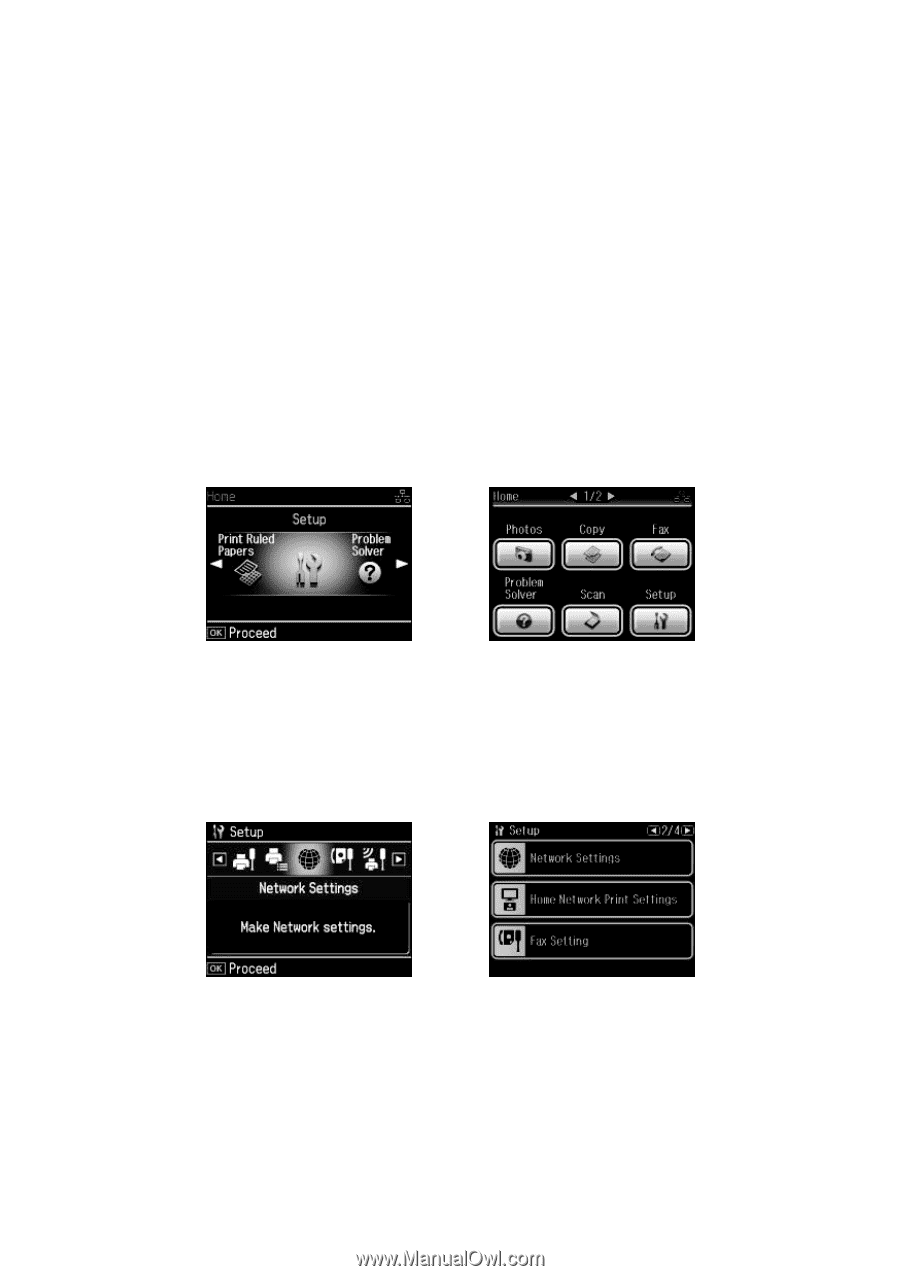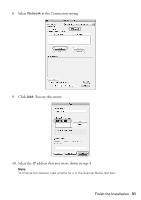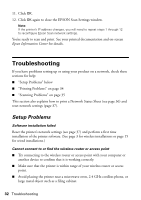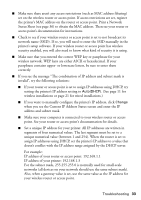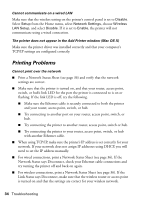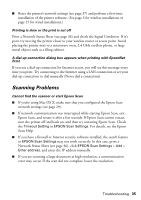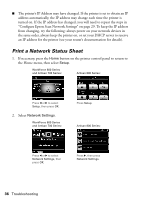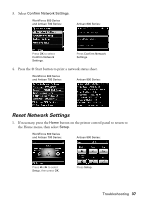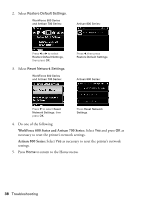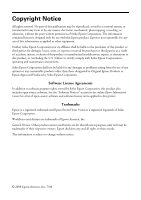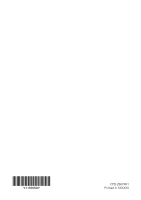Epson WorkForce 600 Network Installation Guide - Page 36
Print a Network Status Sheet - network setup
 |
View all Epson WorkForce 600 manuals
Add to My Manuals
Save this manual to your list of manuals |
Page 36 highlights
■ The printer's IP Address may have changed. If the printer is set to obtain an IP address automatically, the IP address may change each time the printer is turned on. If the IP address has changed, you will need to repeat the steps in "Configure Epson Scan Network Settings" on page 29. To keep the IP address from changing, try the following: always power on your network devices in the same order, always keep the printer on, or set your DHCP server to reserve an IP address for the printer (see your router's documentation for details). Print a Network Status Sheet 1. If necessary, press the Home button on the printer control panel to return to the Home menu, then select Setup. WorkForce 600 Series and Artisan 700 Series: Artisan 800 Series: Press l or r to select Setup, then press OK. 2. Select Network Settings. WorkForce 600 Series and Artisan 700 Series: Press Setup. Artisan 800 Series: Press l or r to select Network Settings, then press OK. Press r, then press Network Settings. 36 Troubleshooting