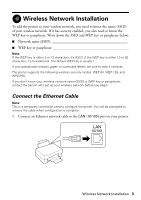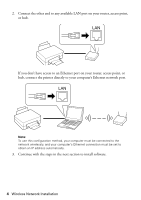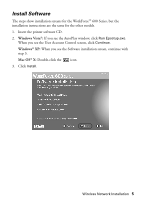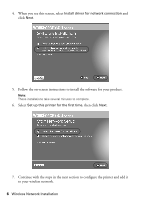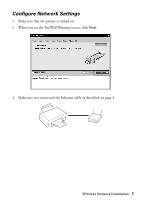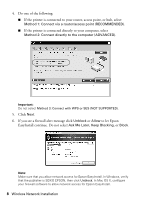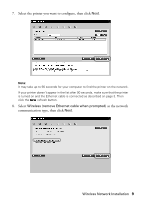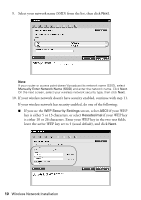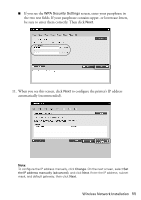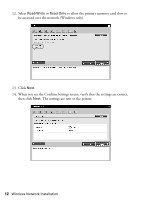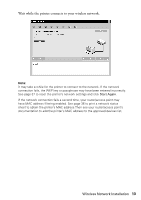Epson WorkForce 600 Network Installation Guide - Page 8
If the printer is connected directly to your computer, select, access point, or hub - wireless
 |
View all Epson WorkForce 600 manuals
Add to My Manuals
Save this manual to your list of manuals |
Page 8 highlights
4. Do one of the following: ■ If the printer is connected to your router, access point, or hub, select Method 1: Connect via a router/access point (RECOMMENDED). ■ If the printer is connected directly to your computer, select Method 2: Connect directly to the computer (ADVANCED). Important: Do not select Method 3: Connect with WPS or SES (NOT SUPPORTED). 5. Click Next. 6. If you see a firewall alert message click Unblock or Allow to let Epson EasyInstall continue. Do not select Ask Me Later, Keep Blocking, or Block. Note: Make sure that you allow network access for Epson EasyInstall. In Windows, verify that the publisher is SEIKO EPSON, then click Unblock. In Mac OS X, configure your firewall software to allow network access for Epson EasyInstall. 8 Wireless Network Installation