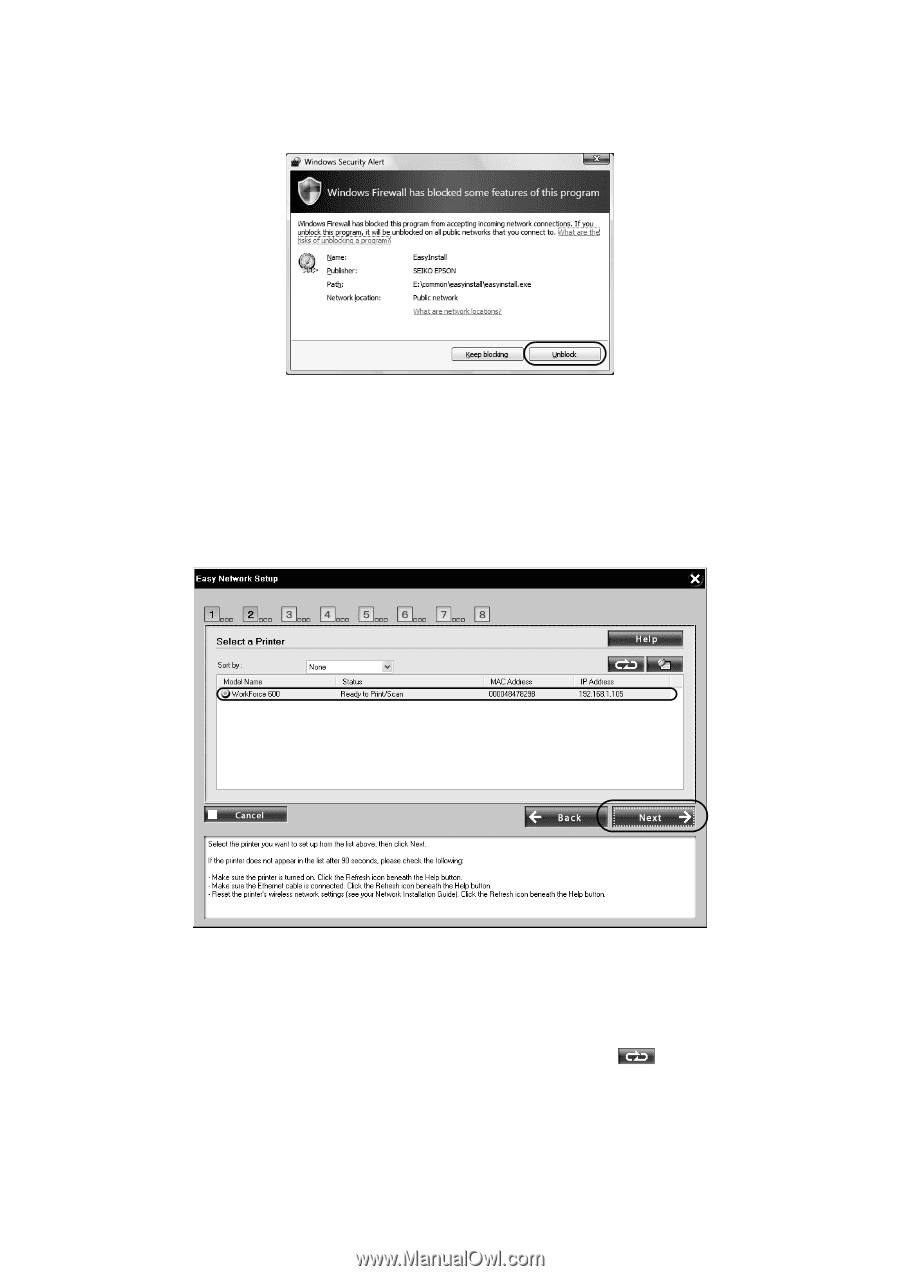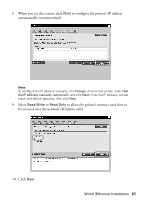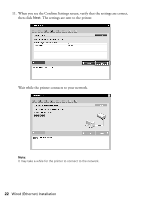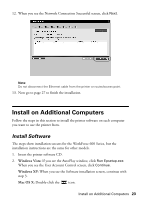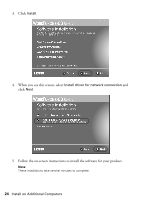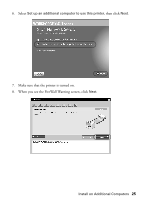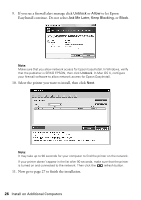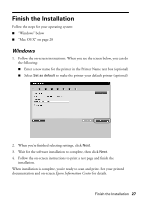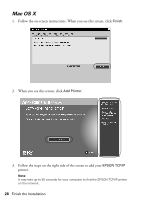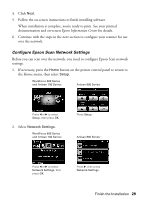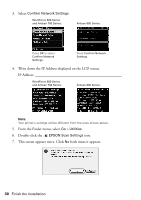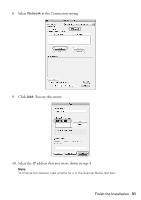Epson WorkForce 600 Network Installation Guide - Page 26
to let Epson, Select the printer you want to install, then click
 |
View all Epson WorkForce 600 manuals
Add to My Manuals
Save this manual to your list of manuals |
Page 26 highlights
9. If you see a firewall alert message click Unblock or Allow to let Epson EasyInstall continue. Do not select Ask Me Later, Keep Blocking, or Block. Note: Make sure that you allow network access for Epson EasyInstall. In Windows, verify that the publisher is SEIKO EPSON, then click Unblock. In Mac OS X, configure your firewall software to allow network access for Epson EasyInstall. 10. Select the printer you want to install, then click Next. Note: It may take up to 90 seconds for your computer to find the printer on the network. If your printer doesn't appear in the list after 90 seconds, make sure that the printer is turned on and connected to the network. Then click the refresh button. 11. Now go to page 27 to finish the installation. 26 Install on Additional Computers