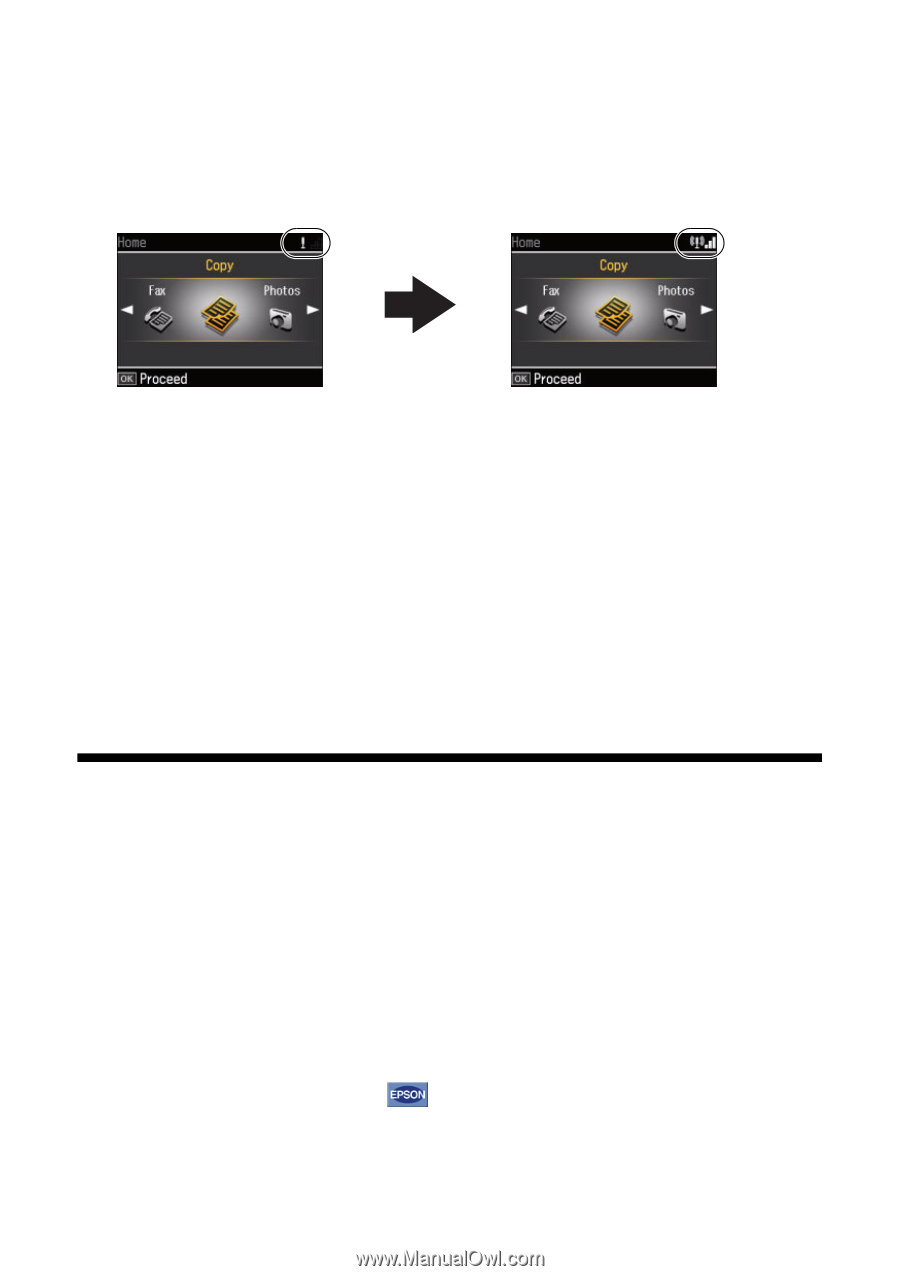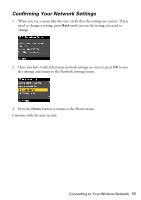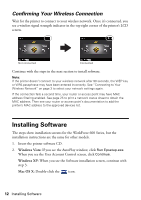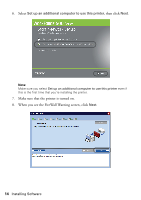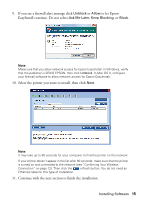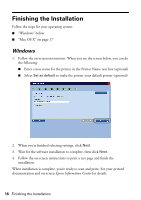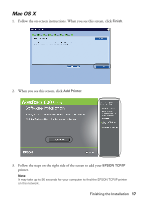Epson WorkForce 600 Using the Control Panel for Wireless Network Installation - Page 12
Confirming Your Wireless Connection, Installing Software - user
 |
View all Epson WorkForce 600 manuals
Add to My Manuals
Save this manual to your list of manuals |
Page 12 highlights
Confirming Your Wireless Connection Wait for the printer to connect to your wireless network. Once it's connected, you see a wireless signal strength indicator in the top right corner of the printer's LCD screen. Not connected Connected Continue with the steps in the next section to install software. Note: If the printer doesn't connect to your wireless network after 90 seconds, the WEP key or WPA passphrase may have been entered incorrectly. See "Connecting to Your Wireless Network" on page 3 to select your network settings again. If the connection fails a second time, your router or access point may have MAC address filtering enabled. See page 25 to print a network status sheet to obtain the MAC address. Then see your router or access point's documentation to add the printer's MAC address to the approved devices list. Installing Software The steps show installation screens for the WorkForce 600 Series, but the installation instructions are the same for other models. 1. Insert the printer software CD. 2. Windows Vista: If you see the AutoPlay window, click Run Epsetup.exe. When you see the User Account Control screen, click Continue. Windows XP: When you see the Software installation screen, continue with step 3. Mac OS X: Double-click the icon. 12 Installing Software