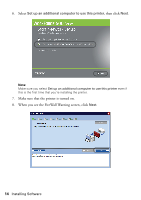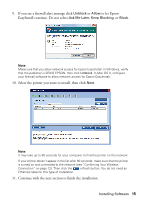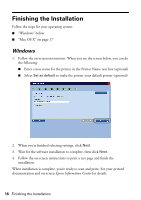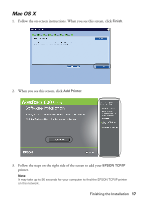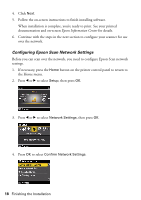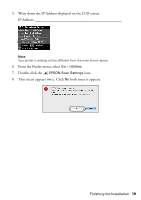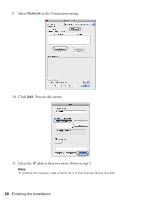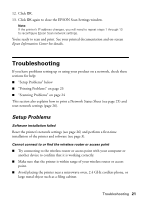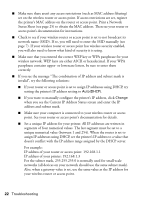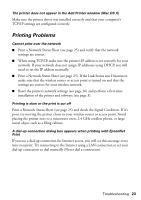Epson WorkForce 600 Using the Control Panel for Wireless Network Installation - Page 18
Configuring Epson Scan Network Settings, Epson Information Center - scanner
 |
View all Epson WorkForce 600 manuals
Add to My Manuals
Save this manual to your list of manuals |
Page 18 highlights
4. Click Next. 5. Follow the on-screen instructions to finish installing software. When installation is complete, you're ready to print. See your printed documentation and on-screen Epson Information Center for details. 6. Continue with the steps in the next section to configure your scanner for use over the network. Configuring Epson Scan Network Settings Before you can scan over the network, you need to configure Epson Scan network settings. 1. If necessary, press the Home button on the printer control panel to return to the Home menu. 2. Press l or r to select Setup, then press OK. 3. Press l or r to select Network Settings, then press OK. 4. Press OK to select Confirm Network Settings. 18 Finishing the Installation
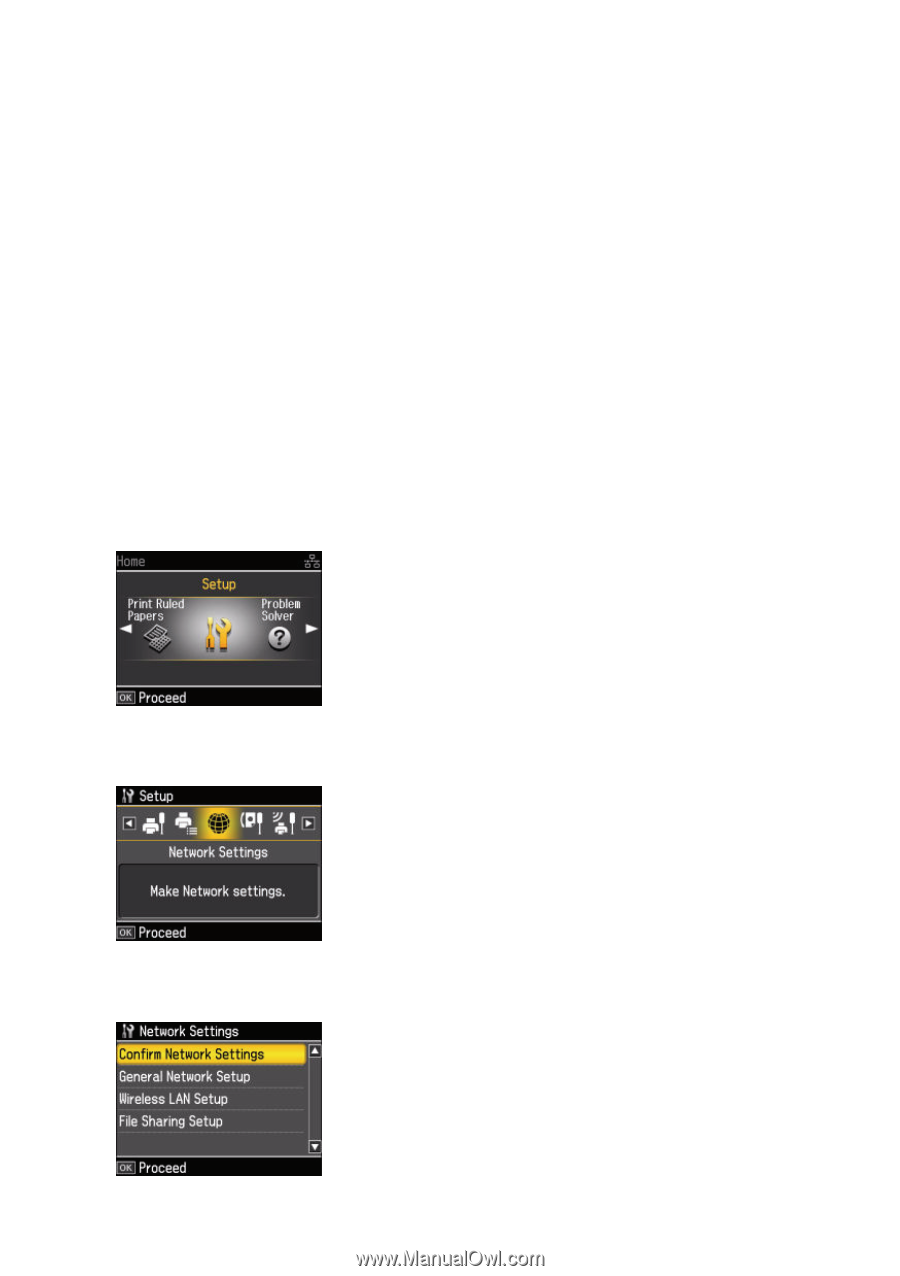
18
Finishing the Installation
4.
Click
Next
.
5.
Follow the on-screen instructions to finish installing software.
When installation is complete, you’re ready to print. See your printed
documentation and on-screen
Epson Information Center
for details.
6.
Continue with the steps in the next section to configure your scanner for use
over the network.
Configuring Epson Scan Network Settings
Before you can scan over the network, you need to configure Epson Scan network
settings.
1.
If necessary, press the
Home
button on the printer control panel to return to
the Home menu.
2.
Press
l
or
r
to select
Setup
, then press
OK
.
3.
Press
l
or
r
to select
Network Settings
, then press
OK
.
4.
Press
OK
to select
Confirm Network Settings
.