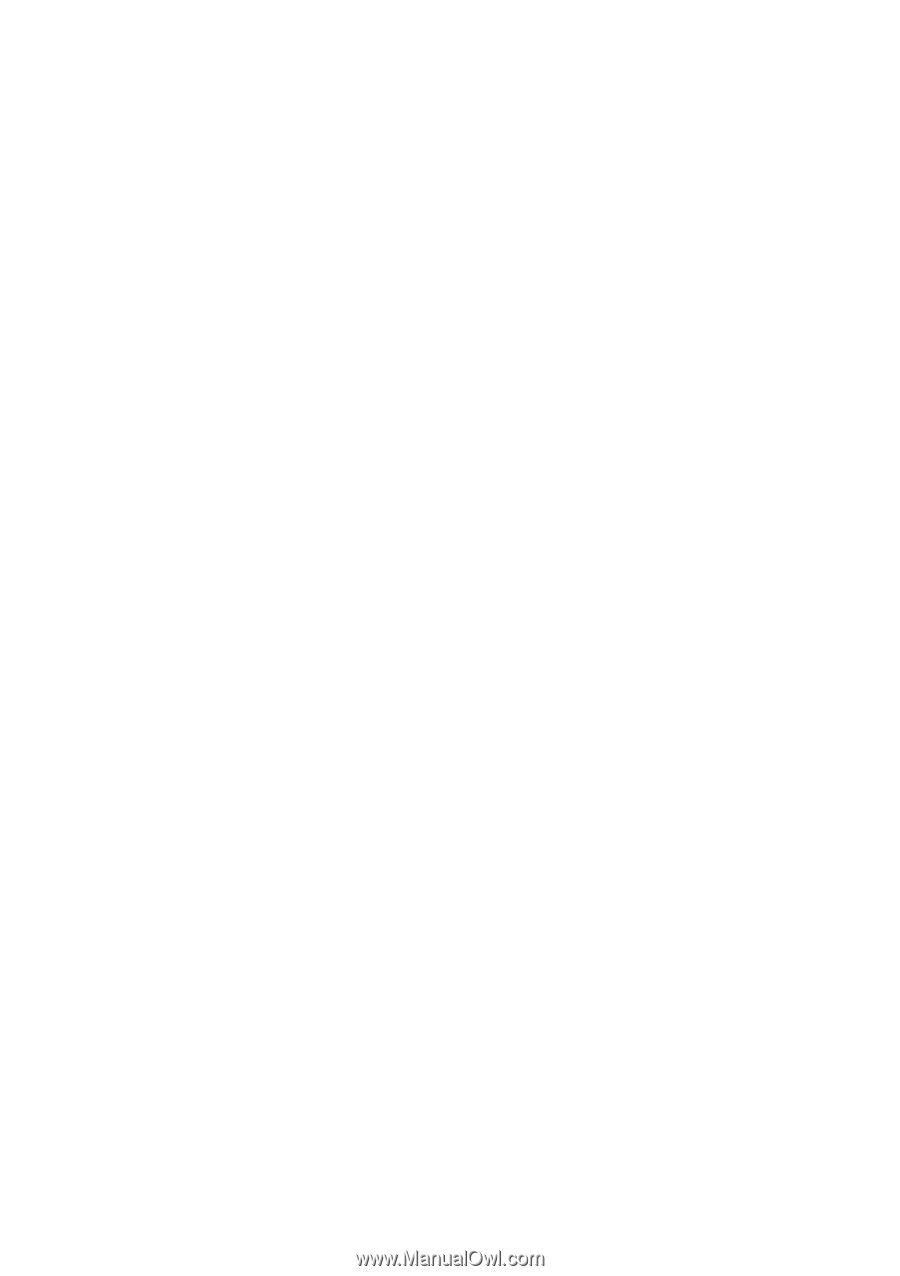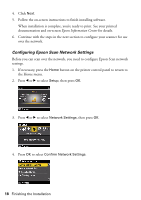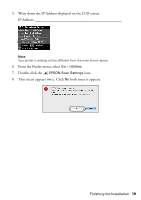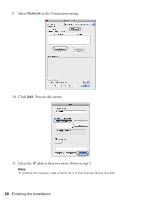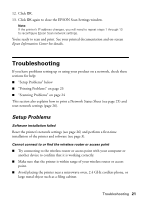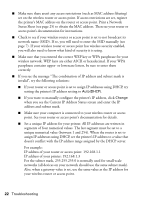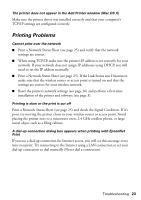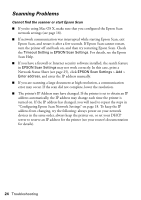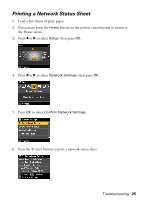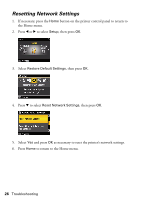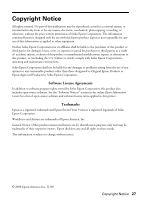Epson WorkForce 600 Using the Control Panel for Wireless Network Installation - Page 23
Printing Problems, Print a Network Status Sheet see If the Link Status says Disconnect - driver
 |
View all Epson WorkForce 600 manuals
Add to My Manuals
Save this manual to your list of manuals |
Page 23 highlights
The printer does not appear in the Add Printer window (Mac OS X) Make sure the printer driver was installed correctly and that your computer's TCP/IP settings are configured correctly. Printing Problems Cannot print over the network ■ Print a Network Status Sheet (see page 25) and verify that the network settings are correct. ■ When using TCP/IP, make sure the printer's IP address is set correctly for your network. If your network does not assign IP addresses using DHCP, you will need to set the IP address manually. ■ Print a Network Status Sheet (see page 25). If the Link Status says Disconnect, make sure that the wireless router or access point is turned on and that the settings are correct for your wireless network. ■ Reset the printer's network settings (see page 26) and perform a first-time installation of the printer and software (see page 3). Printing is slow or the print is cut off Print a Network Status Sheet (see page 25) and check the Signal Condition. If it's poor, try moving the printer closer to your wireless router or access point. Avoid placing the printer next to a microwave oven, 2.4 GHz cordless phone, or large metal object such as a filing cabinet. A dial-up connection dialog box appears when printing with EpsonNet Print If you use a dial-up connection for Internet access, you will see this message every time you print. Try connecting to the Internet using a LAN connection or set your dial-up connection to dial manually (Never dial a connection). Troubleshooting 23