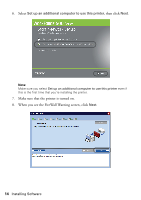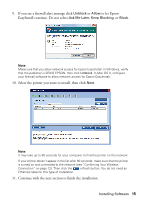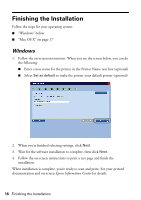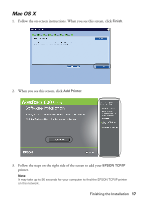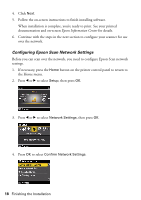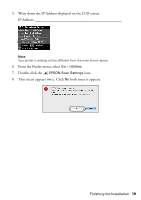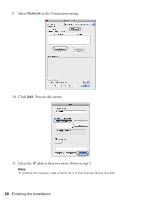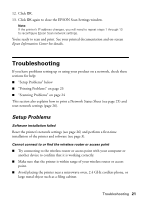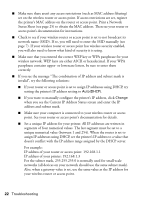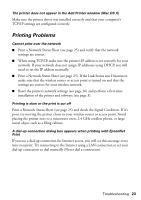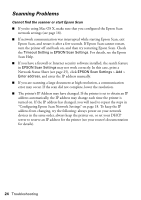Epson WorkForce 600 Using the Control Panel for Wireless Network Installation - Page 19
This screen appears twice. Click, both times it appears. - scan
 |
View all Epson WorkForce 600 manuals
Add to My Manuals
Save this manual to your list of manuals |
Page 19 highlights
5. Write down the IP Address displayed on the LCD screen. IP Address Note: Your printer's settings will be different from the ones shown above. 6. From the Finder menu, select Go > Utilities. 7. Double-click the EPSON Scan Settings icon. 8. This screen appears twice. Click No both times it appears. Finishing the Installation 19

Finishing the Installation
19
5.
Write down the IP Address displayed on the LCD screen.
IP Address: _______________________________________________
Note:
Your printer’s settings will be different from the ones shown above.
6.
From the Finder menu, select
Go
>
Utilities
.
7.
Double-click the
EPSON Scan Settings
icon.
8.
This screen appears twice. Click
No
both times it appears.