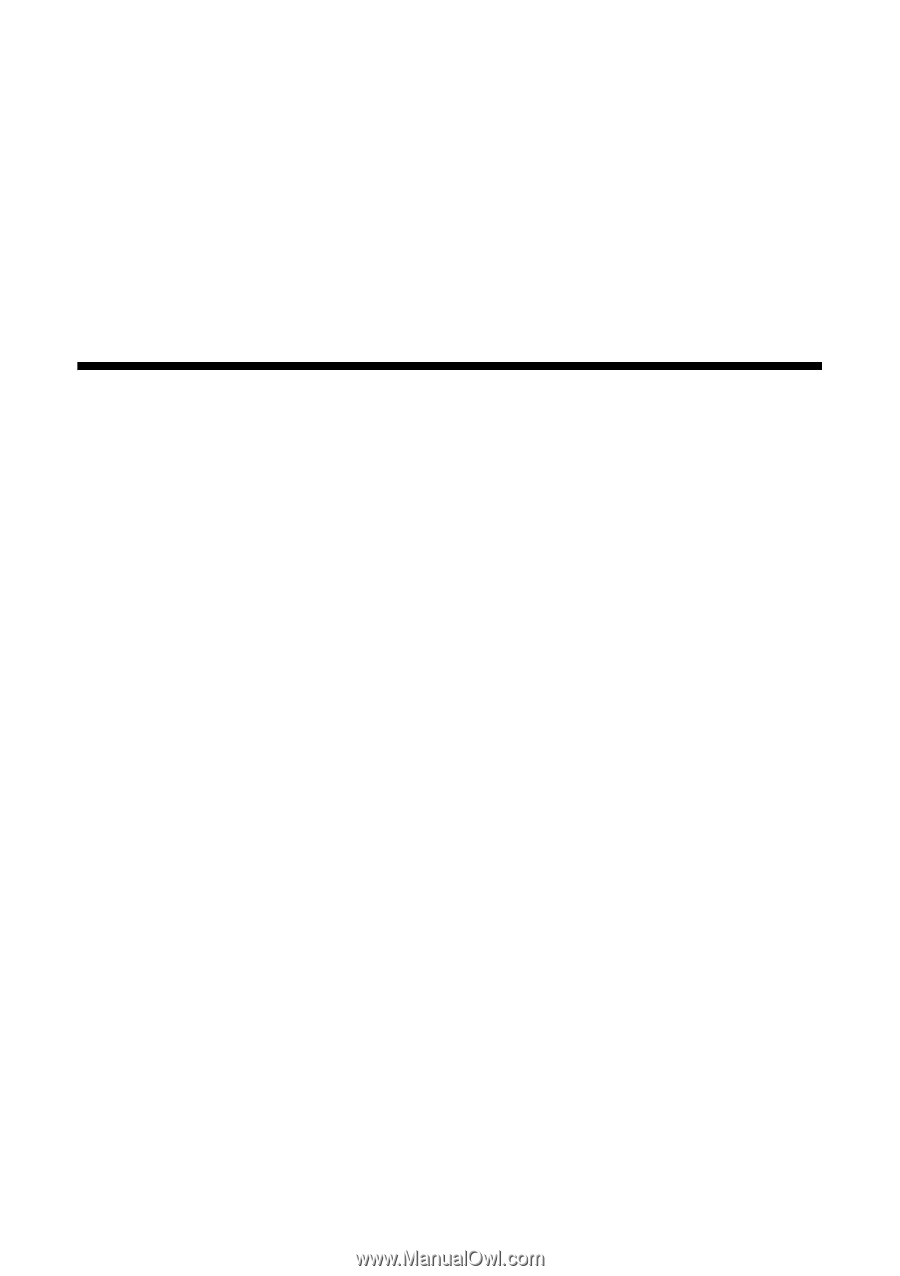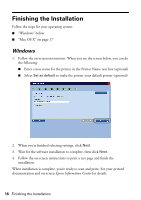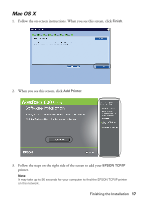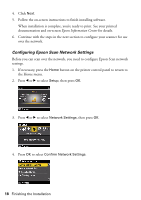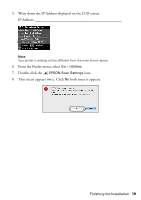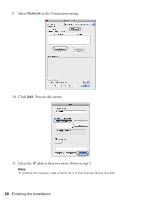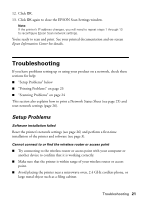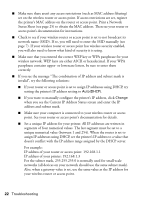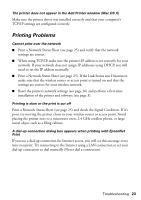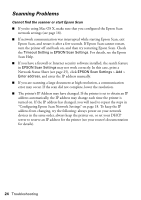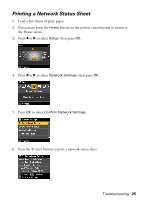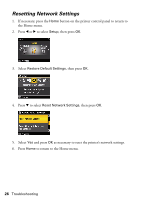Epson WorkForce 600 Using the Control Panel for Wireless Network Installation - Page 21
Troubleshooting, Setup Problems
 |
View all Epson WorkForce 600 manuals
Add to My Manuals
Save this manual to your list of manuals |
Page 21 highlights
12. Click OK. 13. Click OK again to close the EPSON Scan Settings window. Note: If the printer's IP address changes, you will need to repeat steps 1 through 13 to reconfigure Epson Scan network settings. You're ready to scan and print. See your printed documentation and on-screen Epson Information Center for details. Troubleshooting If you have problems setting up or using your product on a network, check these sections for help: ■ "Setup Problems" below ■ "Printing Problems" on page 23 ■ "Scanning Problems" on page 24 This section also explains how to print a Network Status Sheet (see page 25) and reset network settings (page 26). Setup Problems Software installation failed Reset the printer's network settings (see page 26) and perform a first-time installation of the printer and software (see page 3). Cannot connect to or find the wireless router or access point ■ Try connecting to the wireless router or access point with your computer or another device to confirm that it is working correctly. ■ Make sure that the printer is within range of your wireless router or access point. ■ Avoid placing the printer near a microwave oven, 2.4 GHz cordless phone, or large metal object such as a filing cabinet. Troubleshooting 21