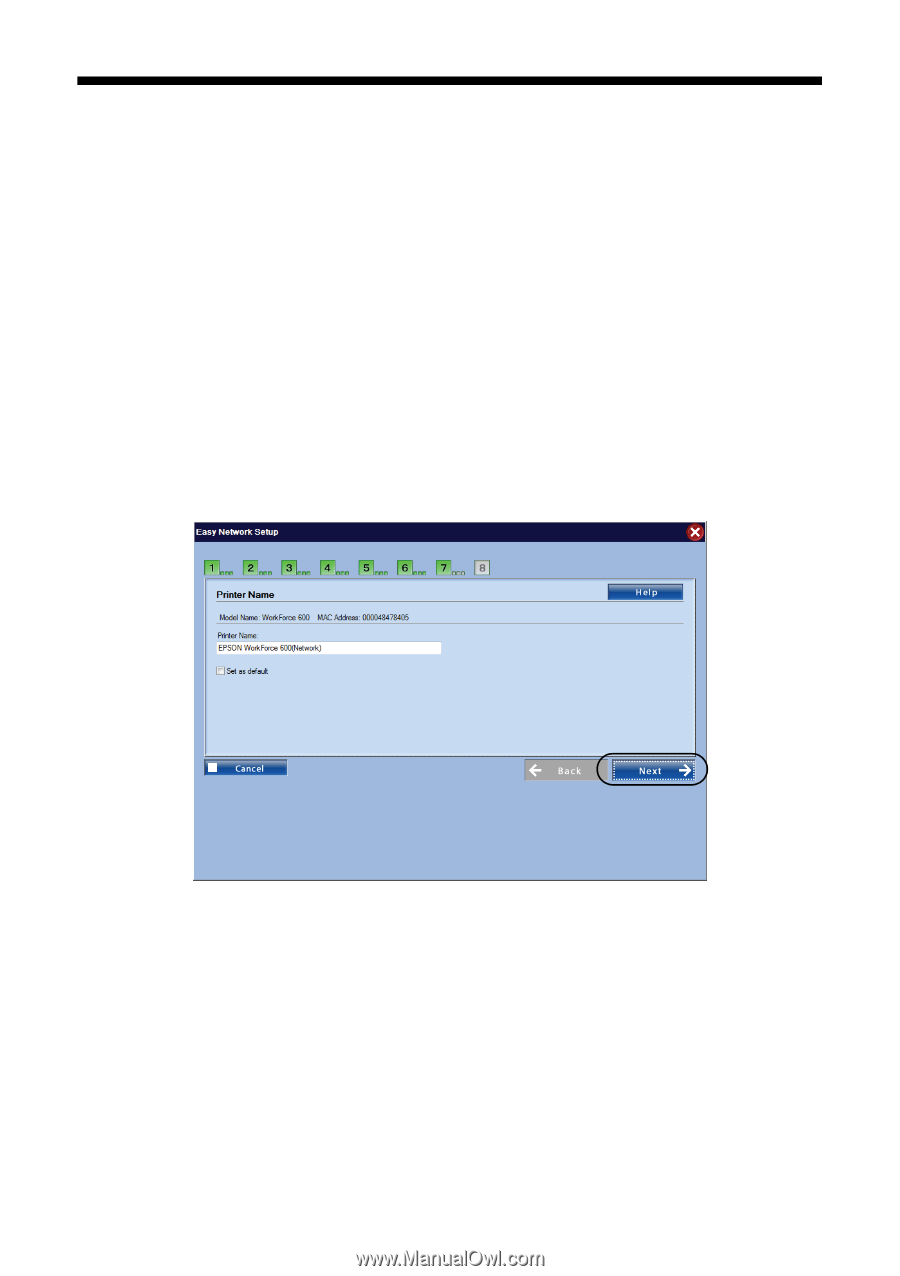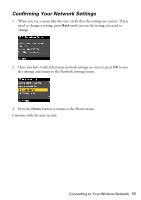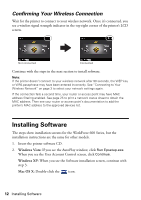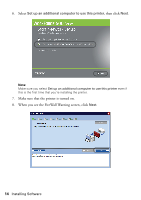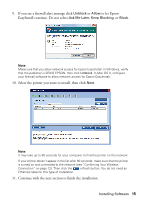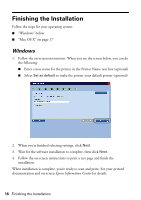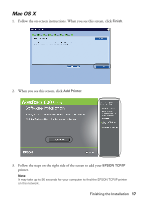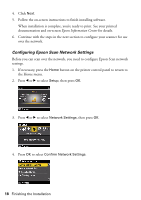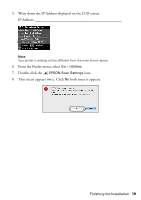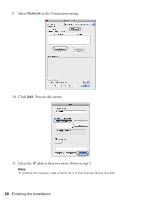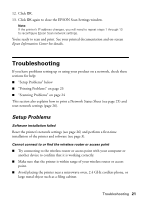Epson WorkForce 600 Using the Control Panel for Wireless Network Installation - Page 16
Finishing the Installation, Windows - not printing
 |
View all Epson WorkForce 600 manuals
Add to My Manuals
Save this manual to your list of manuals |
Page 16 highlights
Finishing the Installation Follow the steps for your operating system: ■ "Windows" below ■ "Mac OS X" on page 17 Windows 1. Follow the on-screen instructions. When you see the screen below, you can do the following: ■ Enter a new name for the printer in the Printer Name text box (optional) ■ Select Set as default to make the printer your default printer (optional) 2. When you're finished selecting settings, click Next. 3. Wait for the software installation to complete, then click Next. 4. Follow the on-screen instructions to print a test page and finish the installation. When installation is complete, you're ready to scan and print. See your printed documentation and on-screen Epson Information Center for details. 16 Finishing the Installation