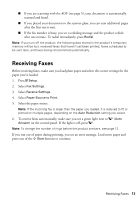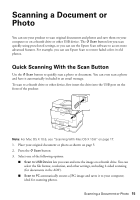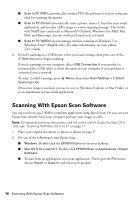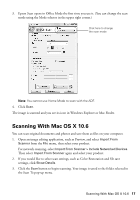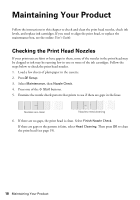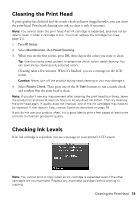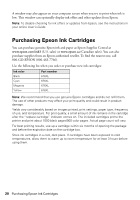Epson WorkForce Pro WP-4540 Quick Guide - Page 15
Scanning a Document or Photo, Quick Scanning With the Scan Button - scan to email
 |
View all Epson WorkForce Pro WP-4540 manuals
Add to My Manuals
Save this manual to your list of manuals |
Page 15 highlights
Scanning a Document or Photo You can use your product to scan original documents and photos and save them on your computer or on a thumb drive or other USB device. The u Scan button lets you scan quickly using preselected settings, or you can use the Epson Scan software to access more advanced features. For example, you can use Epson Scan to restore faded colors in old photos. Quick Scanning With the Scan Button Use the u Scan button to quickly scan a photo or document. You can even scan a photo and have it automatically included in an email message. To scan to a thumb drive or other device, first insert the drive into the USB port on the front of the product: Note: For Mac OS X 10.6, see "Scanning With Mac OS X 10.6" on page 17. 1. Place your original document or photo as shown on page 5. 2. Press the u Scan button. 3. Select one of the following options: ■ Scan to USB Device lets you scan and save the image on a thumb drive. You can select the file format, resolution, and other settings, including 2-sided scanning (for documents in the ADF). ■ Scan to PC automatically creates a JPG image and saves it to your computer; ideal for scanning photos. Scanning a Document or Photo 15