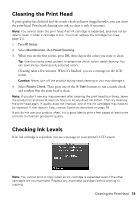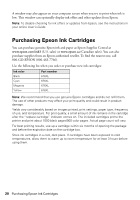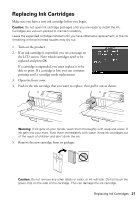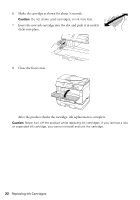Epson WorkForce Pro WP-4540 Quick Guide - Page 24
Cannot scan over the network, Printing and Copying Problems, Print a Network Status Sheet
 |
View all Epson WorkForce Pro WP-4540 manuals
Add to My Manuals
Save this manual to your list of manuals |
Page 24 highlights
Cannot scan over the network ■ Epson Scan is not available in Mac OS X 10.6; see page 17 for scanning instructions. ■ If you cannot scan from the product's control panel, make sure you restarted your computer after installing the product software. Make sure Epson Event Manager is not being blocked by your firewall or security software. Try turning off the firewall. ■ If you are scanning a large document at high resolution, a communication error may occur. If the scan did not complete, lower the resolution. ■ If network communication was interrupted while starting Epson Scan, exit Epson Scan, and restart it after a few seconds. If Epson Scan cannot restart, turn the product off and on, and then try again. Check the Timeout Setting in EPSON Scan Settings. For details, see the Epson Scan Help. ■ Make sure Epson Event Manager is set up to communicate with your product. Print a Network Status Sheet 1. Press F Setup. 2. Select Wi-Fi/Network Settings. 3. Select Confirm Wi-Fi/Network Settings. 4. Press one of the x Start buttons to print the status sheet. Printing and Copying Problems ■ Make the paper size and source selected on the control panel or in your printer software matches the paper loaded in the printer. ■ Letter-size paper is automatically selected for copying. If your legal-size document is cropped, press x Menu, select Paper and Copy Settings, select Reduce/Enlarge, then select Legal->Letter. ■ Position your original against the back left corner of the scanner glass. If the edges are cropped, move your original away from the edges slightly. Place the document flat against the scanner glass. ■ Printing stops when an ink cartridge is expended. If a cartridge is expended, you must replace it to continue printing. 24 Problems and Solutions