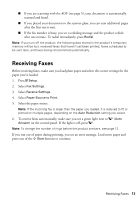Epson WorkForce Pro WP-4540 Quick Guide - Page 9
Selecting the Correct Paper Type - all in one printer ink
 |
View all Epson WorkForce Pro WP-4540 manuals
Add to My Manuals
Save this manual to your list of manuals |
Page 9 highlights
5. For automatic duplex printing, choose Two-sided Printing Settings from the popup menu, and select the binding option you want. 6. Choose any other printing options you may need from the pop-up menu. See the online User's Guide for details, or click ? when it appears on the screen. 7. Click Print. Selecting the Correct Paper Type Select the correct Paper Type (see page 7) or Media Type (see page 8) setting in your printer software so the ink coverage can be adjusted accordingly. For this paper/media Select this setting Plain paper Epson Bright White Paper Epson Presentation Paper Matte Plain Paper/Bright White Paper Epson Ultra Premium Photo Paper Glossy Ultra Premium Photo Paper Glossy Epson Premium Photo Paper Glossy Premium Photo Paper Glossy Epson Photo Paper Glossy Photo Paper Glossy Epson Premium Photo Paper Semi-gloss Premium Photo Paper Semi-Gloss Epson Premium Presentation Paper Matte Epson Premium Presentation Paper Matte Double-sided Epson Brochure & Flyer Paper Matte Double-sided Premium Presentation Paper Matte Envelopes Envelope Card stock up to 68 lb Thick-Paper Selecting the Correct Paper Type 9