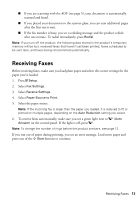Epson WorkForce Pro WP-4540 Quick Guide - Page 8
Printing With a Mac - photo printing
 |
View all Epson WorkForce Pro WP-4540 manuals
Add to My Manuals
Save this manual to your list of manuals |
Page 8 highlights
Printing With a Mac Follow the steps below to print from Mac OS® X 10.5 to 10.6. Note: If you're printing from Mac OS X 10.4, see your online User's Guide for instructions. 1. Open a photo or document in a printing program, open the File menu, and select Print. 2. Select your product as the Printer setting. Select your Epson product Click to expand 3. Select basic copy and page settings. Note: If the setting you want isn't shown (for example, Scale), check for it in your application before printing or check for it at the bottom of this window. Copy and page settings Application settings Pop-up menu 4. Choose Print Settings from the pop-up menu, and select your Paper Source, Media Type, and other print settings. 8 Printing With a Mac

8
Printing With a Mac
Printing With a Mac
Follow the steps below to print from Mac OS
®
X 10.5 to 10.6.
Note:
If you’re printing from Mac OS X 10.4, see your online
User’s Guide
for
instructions.
1.
Open a photo or document in a printing program, open the
File
menu, and select
Print
.
2.
Select your product as the
Printer
setting.
3.
Select basic copy and page settings.
Note:
If the setting you want isn’t shown (for example,
Scale
), check for it in your
application before printing or check for it at the bottom of this window.
4.
Choose
Print Settings
from the pop-up menu, and select your
Paper Source
,
Media Type
, and other print settings.
Click to expand
Select your Epson product
Copy and
page settings
Application
settings
Pop-up menu