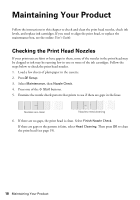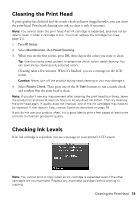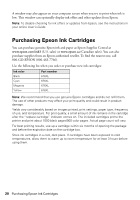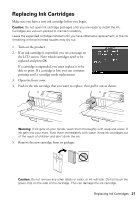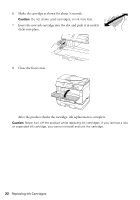Epson WorkForce Pro WP-4540 Quick Guide - Page 23
Solving Problems, Problems and Solutions
 |
View all Epson WorkForce Pro WP-4540 manuals
Add to My Manuals
Save this manual to your list of manuals |
Page 23 highlights
Solving Problems Check the messages on the display screen to diagnose the cause of most problems. For more information, press x Menu when it appears on the touch screen, then select Problem Solver. You can also check the basic troubleshooting suggestions below, or in your online User's Guide. Problems and Solutions Check the solutions below if you're having trouble using your Epson product. Note: If the screen is dark, press any button to wake the printer from sleep mode. Network Setup and Printing Problems ■ Try connecting to the router or access point with your computer or another device to confirm that it is working correctly. ■ Try resetting the router (turn it off and then on), then try to connect to it again. ■ Print a Network Status Sheet (see page 24). Verify that the network settings are correct and check the signal strength. If it's poor, try moving the product closer to your router or access point. Avoid placing it next to a microwave oven, 2.4 GHz cordless phone, or large metal object such as a filing cabinet. ■ If your wireless router doesn't broadcast its network name (SSID), see your online User's Guide for instructions on manually entering your wireless network name. ■ If your wireless router has security enabled, make sure you entered the WEP key or WPA passphrase correctly. ■ When using TCP/IP, make sure your network's DHCP option is enabled (your router manufacturer or your IT department will be able to assist you with this setting). ■ Remove and reinsert the CD to reinstall your product software. ■ Disable the firewall temporarily to see if that may be causing the problem. Contact your firewall manufacturer for assistance. ■ Make sure your firewall or security software is not set to block port 3629 (TCP/ UDP). Contact your firewall manufacturer for assistance. Solving Problems 23