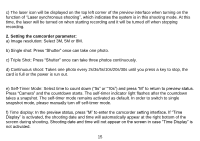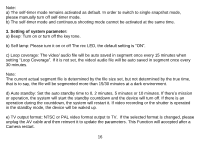Fantec BeastVision XHD Standard Edition Manual - Page 11
g Micro SD card capacity indication: The Micro SD
 |
View all Fantec BeastVision XHD Standard Edition manuals
Add to My Manuals
Save this manual to your list of manuals |
Page 11 highlights
e) Indication of battery power: The battery power icon " " can be viewed on the bottom left corner of LCD segment screen and it will indicate the battery power status after starting up. The more black grids the higher the remaining power. f) USB connection: The USB mode icon " " can be viewed on the LCD segment screen and it indicates whether the device is connected with the computer. The green indicator light on the left twinkles slowly. The icon appears after connecting with a computer in operating mode and it will not be displayed when not connecting with computer. g) Micro SD card capacity indication: The Micro SD card capacity icon " " can be viewed on the bottom right corner of LCD segment screen to indicate the capacity of the Micro SD card. The more black grids the higher the spare capacity. The green indicator light on the left remains shinning when the card is out of memory. 3. TFT display screen icons a) Work mode: The video recording icon " " on the top left corner of the TFT display screen indicates that it is in video recording standby mode. b) Battery power: The battery power icon " " on the bottom left corner of the TFT display screen indicates the remaining power of the battery. c) Resolution of video recording: 1080P/960P/720P/WVGA on the bottom left corner of the TFT display screen indicates that the system is in 1080P/960P/720P/WVGA mode. d) Spare storage capacity: Information of whether an external card is installed " or ". The spare storage capacity " " can be viewed then on the bottom right corner of the TFT display screen. 11