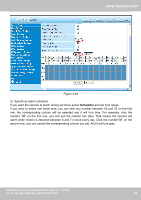Foscam FI8905E User Manual - Page 43
FTP Upload Folder, FTP Mode, Upload Image Now, Enable Set Filename, Filename, Upload Interval,
 |
View all Foscam FI8905E manuals
Add to My Manuals
Save this manual to your list of manuals |
Page 43 highlights
www.foscam.com FTP Upload Folder: Make sure that the folder you plan to store images exists as the camera can't create the folder itself. Also, the folder must be read/writable. FTP Mode: The camera supports standard (POST) mode and passive (PASV) mode Upload Image Now: This option will upload images continuously when you enable the checkbox Enable Set Filename: When you enable this option the uploaded image will be named according to the filename you enter. The next image will overwrite the filename of the previous image. Hence there will only be one image, the last uploaded. Filename: See the above option. Note: You cannot change the name of the alarm image. Upload Interval refers to the time between the current image and the next image being uploaded. Click Submit to save these settings. Click Test, the following screen displays if successful. Figure 3.38 The following errors may occur: 1) Can not connect to the server. Check if the FTP Server is correct. 2) Network Error. Please try later. 3) Server Error. 4) Incorrect user or password. Check the username and password. 5) Cannot access the folder. Verify the folder exists and your account is authorized 6) Error in PASV mode. Verify the server supports PASV mode. 7) Error in PORT mode. PASV mode should be selected if the device is behind a NAT. 8) Cannot upload file. Verify your account is authorized If an error occurs check the parameters you entered are correct. The filename format of the image is similar to 00606E8C1930(sarah)_0_20100728114350_25.jpg Check if your FTP server supports this file name format. Shenzhen Foscam Intelligent Technology Co., Limited Tel: 86 755 2674 5668 Fax: 86 755 2674 5168 42 42