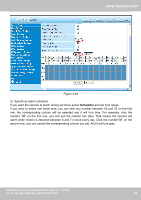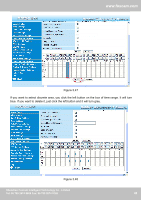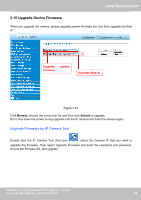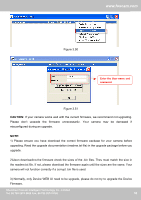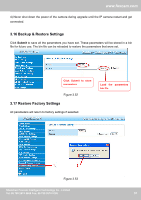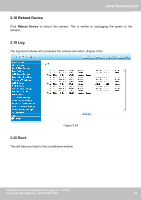Foscam FI8905E User Manual - Page 48
Scheduler
 |
View all Foscam FI8905E manuals
Add to My Manuals
Save this manual to your list of manuals |
Page 48 highlights
www.foscam.com Figure 3.46 2) Specify an alarm schedule. If you want the camera to alarm during set times select Scheduler and set time range. If you want to select one serial area, you can click any number between 00 and 23 on the first row, the corresponding column will be selected and it will turn blue. For example, click the number "06" on the first row, you can see the column turn blue. That means the camera will alarm when motion is detected between 6 and 7 o'clock every day. Click the number"06" on the second row, you can cancel the corresponding column you set. And it will turn grey. Shenzhen Foscam Intelligent Technology Co., Limited Tel: 86 755 2674 5668 Fax: 86 755 2674 5168 47 47

47
w
ww.foscam.co
ww.foscam.com
Shenzhen
Shenzhen
Foscam
Foscam
Intelligent
Intelligent
Technology
Technology
Co.,
Co.,
Limited
Limited
Tel:
Tel:
86
86
755
755
2674
2674
5668
5668
Fax:
Fax:
86
86
755
755
2674
2674
5168
5168
47
Figure 3.46
2) Specify an alarm schedule.
If you want the camera to alarm during set times select
Scheduler
and set time range.
If you want to select one serial area, you can click any number between 00 and 23 on the first
row, the corresponding column will be selected and it will turn blue. For example, click the
number “06” on the first row, you can see the column turn blue. That means the camera will
alarm when motion is detected between 6 and 7 o’clock every day. Click the number“06” on the
second row, you can cancel the corresponding column you set. And it will turn grey.