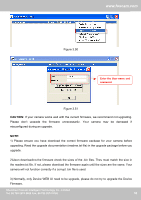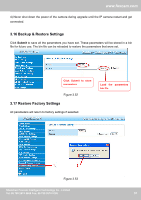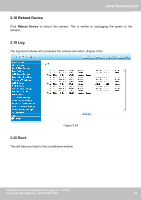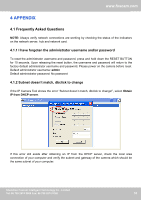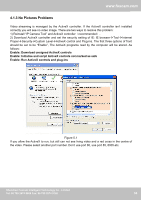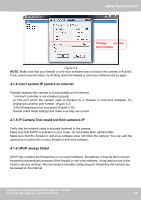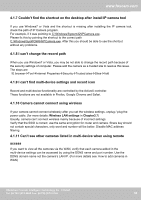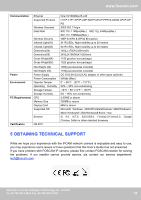Foscam FI8905E User Manual - Page 56
Can't access IP camera on internet, 1.5 IP Camera Tool could not find camera's IP, 1.6 UPnP
 |
View all Foscam FI8905E manuals
Add to My Manuals
Save this manual to your list of manuals |
Page 56 highlights
www.foscam.com Change another port number Figure 5.2 NOTE: Make sure that your firewall or anti-virus software does not block the camera or ActiveX. If you cannot see live video, try shutting down the firewall or anti-virus software and try again. 4.1.4 Can't access IP camera on internet Possible reasons why camera is not accessible on the internet: 1) ActiveX controller is not installed correctly 2) The port which the camera uses is blocked by a Firewall or Anti-virus software. Try changing to another port number. (Figure 5.2) 3) Port forwarding is not successful (Figure 3.30) Double check these settings and make sure they are correct. 4.1.5 IP Camera Tool could not find camera's IP Verify that the network cable is securely fastened to the camera. Make sure that DHCP is enabled on your router, do not enable MAC address filter. Make sure that the firewall or anti-virus software does not block the camera. You can add the camera as a trusted site on your firewall or anti-virus software. 4.1.6 UPnP always failed UPnP only contains port forwarding in our recent software. Sometimes, it may be fail to do port forwarding automatically because of the firewall or anti-virus software. It may also be due to the router's security settings. We recommend manually configuring port forwarding the camera can be viewed on the internet. Shenzhen Foscam Intelligent Technology Co., Limited Tel: 86 755 2674 5668 Fax: 86 755 2674 5168 55 55