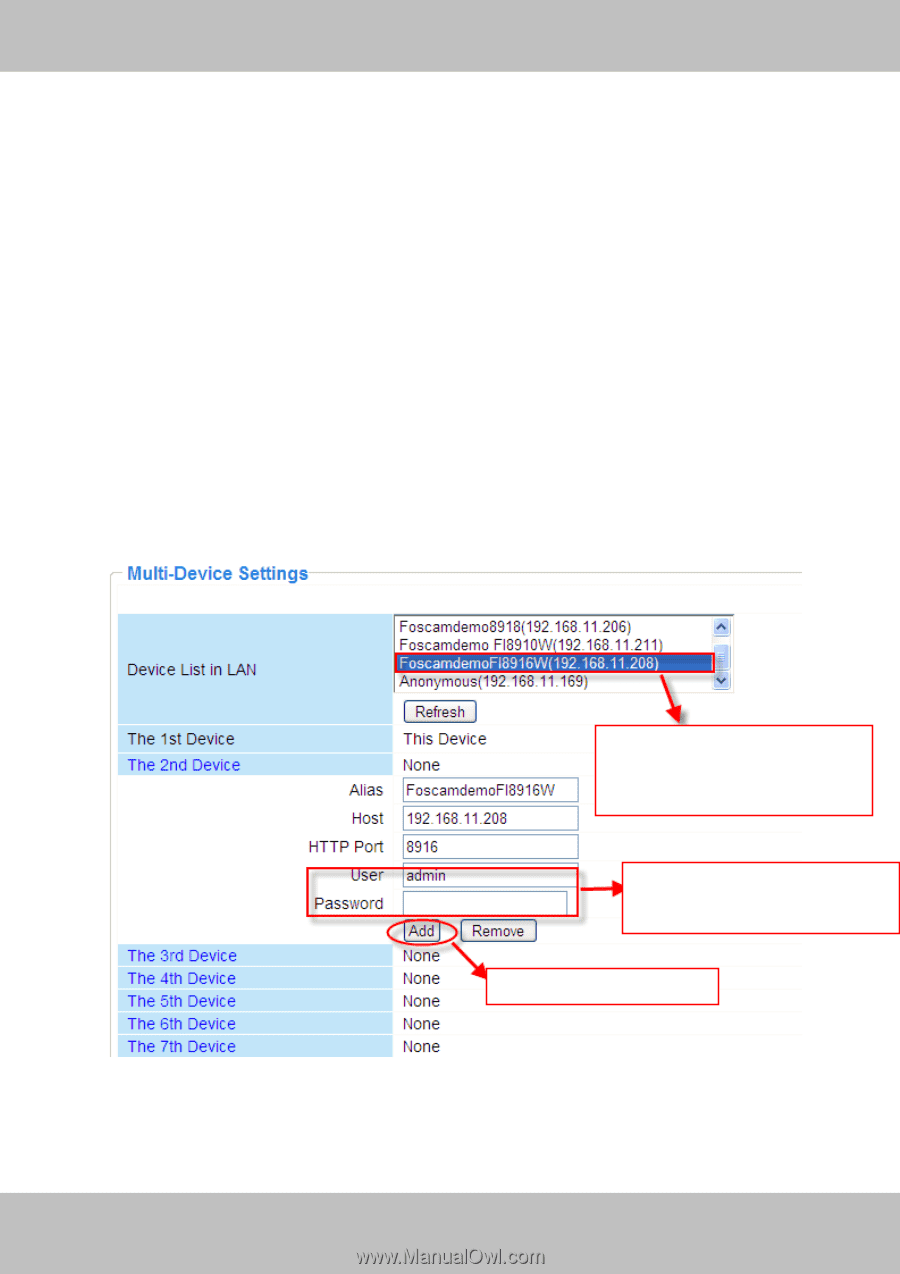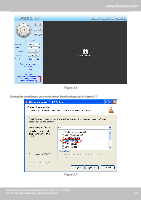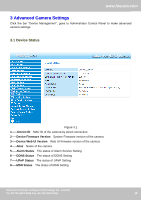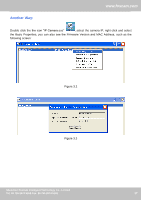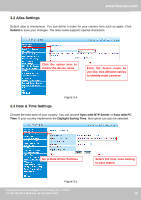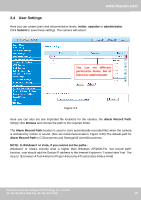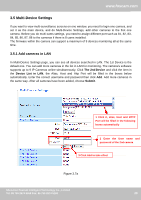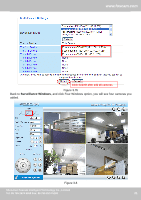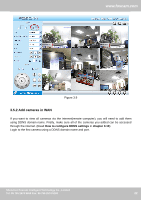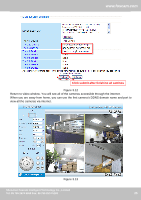Foscam FI8916W User Manual - Page 21
Multi-Device Settings - software
 |
View all Foscam FI8916W manuals
Add to My Manuals
Save this manual to your list of manuals |
Page 21 highlights
www.foscam.com 3.5 Multi-Device Settings If you want to view multi-surveillance screens on one window, you need to login one camera, and set it as the main device, and do Multi-Device Settings, add other cameras to the first one camera. Before you do multi-cams settings, you need to assign different port such as 81, 82, 83, 84, 85, 86, 87, 88 to the cameras if there is 8 cams installed. The firmware within the camera can support a maximum of 9 devices monitoring all at the same time. 3.5.1 Add cameras in LAN In Multi-Device Settings page, you can see all devices searched in LAN. The 1st Device is the default one. You can add more cameras in the list in LAN for monitoring. The camera's software supports up to 9 IP Cameras online simultaneously. Click The 2nd Device and click the item in the Device List in LAN, the Alias, Host and Http Port will be filled in the boxes below automatically. Enter the correct username and password then click Add. Add more cameras in the same way. After all cameras have been added, choose Submit. 1 Click it, alias, host and HTTP Port will be filled in the following boxes automatically 2 Enter the User name and password of the 2nd camera 3 Click Add to take effect Figure 3.7a Shenzhen Foscam Intelligent Technology Co., Limited Tel: 86 755 2674 5668 Fax: 86 755 2674 5168 20 20