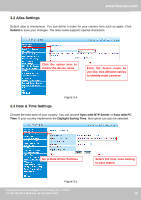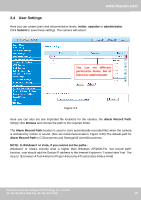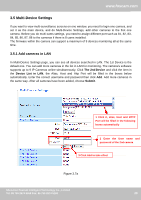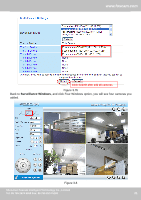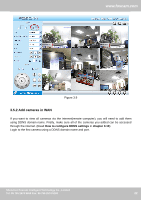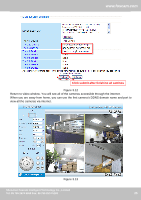Foscam FI8916W User Manual - Page 24
Multi-Device Settings, The 2nd Device
 |
View all Foscam FI8916W manuals
Add to My Manuals
Save this manual to your list of manuals |
Page 24 highlights
www.foscam.com Use DDNS domain name and port to login Make sure each camera you need add could login with DDNS name and port Figure 3.10 If you have several cameras, you can use the same DDNS domain name; you only need to set a different port number for each camera. Click Multi-Device Settings. Choose The 2nd Device. Fill in the 2nd camera's name, DDNS domain name, port number. Enter user name and password and then choose Add. (Figure 3.11) NOTE: Here the Host must be entered as the second camera's DDNS domain name, not its LAN IP. Shenzhen Foscam Intelligent Technology Co., Limited Tel: 86 755 2674 5668 Fax: 86 755 2674 5168 23 23

www.foscam.com
Shenzhen Foscam Intelligent Technology Co., Limited
Tel: 86 755 2674 5668 Fax: 86 755 2674 5168
23
Figure 3.10
If you have several cameras, you can use the same DDNS domain name; you only need to set a
different port number for each camera.
Click
Multi-Device Settings
. Choose
The 2nd Device
. Fill in the 2nd camera
’
s name, DDNS
domain name, port number. Enter user name and password and then choose Add. (Figure 3.11)
NOTE:
Here the Host must be entered as the second camera
’
s DDNS domain name, not its LAN
IP.
Use DDNS domain name and port to login
Make sure each camera you need
add could login with DDNS name
and port