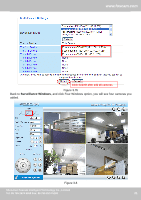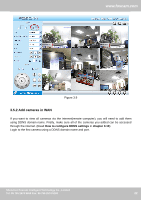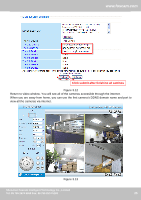Foscam FI8916W User Manual - Page 27
Basic Network Settings
 |
View all Foscam FI8916W manuals
Add to My Manuals
Save this manual to your list of manuals |
Page 27 highlights
www.foscam.com 3.6 Basic Network Settings If you want to set a static IP for the camera, select Basic Network Settings. Keep the camera in the same subnet of your router or computer. Figure 3.14 Changing settings here is the same as using the IP Camera Tool. (Figure 3.17/3.18) It is recommended that you use the subnet mask, gateway and DNS server from your locally attached PC. If you don't know the subnet mask, gateway and DNS server, you can check your computer's local area connection as follows: Control PanelNetwork ConnectionsLocal Area Connections Choose SupportDetails. Shenzhen Foscam Intelligent Technology Co., Limited Tel: 86 755 2674 5668 Fax: 86 755 2674 5168 26 26

www.foscam.com
Shenzhen Foscam Intelligent Technology Co., Limited
Tel: 86 755 2674 5668 Fax: 86 755 2674 5168
26
3.6
Basic Network Settings
If you want to set a static IP for the camera, select
Basic Network Settings
. Keep the camera in
the same subnet of your router or computer.
Figure 3.14
Changing settings here is the same as using the IP Camera Tool. (Figure 3.17/3.18)
It is recommended that you use the subnet mask, gateway and DNS server from your locally
attached PC. If you don
’
t know the subnet mask, gateway and DNS server, you can check your
computer
’
s local area connection as follows:
Control
Panel
Network
Connections
Local
Area
Connections
Choose
Support
Details
.