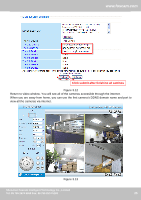Foscam FI8916W User Manual - Page 29
IP Address, Subnet Mask, Gateway, DNS Server
 |
View all Foscam FI8916W manuals
Add to My Manuals
Save this manual to your list of manuals |
Page 29 highlights
www.foscam.com Another way to change the camera's LAN IP and HTTP Port no. Open the IP Camera Tool, select the camera you want to change the port no, right click on the IP address link, and goes to Option "Network Configuration", it pops up another dialogue showed as the following screen Figure 3.17 Select the camera you want to change the LAN IP or port no, right click Figure 3.18 IP Address: Fill in the IP address assigned and make sure it is in the same subnet as your computer or router. (I.e. the first three sections are the same) Subnet Mask: The default subnet mask of the equipment in our LAN is: 255.255.255.0.You can find the subnet mask in the basic information of your router or the locally-attached of your PC. Gateway: Make sure it is in the same subnet with PC's IP address. The gateway is your router's LAN IP. DNS Server: IP address of your ISP network provider. You can find the DNS server in your router or check the locally-attached address of your computer. Your PC contains your PC's IP address, gateway and DNS server. Normally, there are two DNS servers. Here you can also set the DNS server the same with gateway. Shenzhen Foscam Intelligent Technology Co., Limited Tel: 86 755 2674 5668 Fax: 86 755 2674 5168 28 28