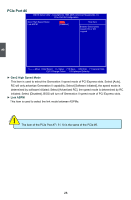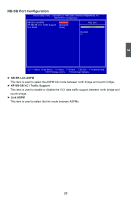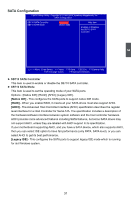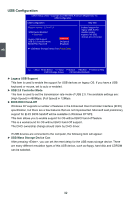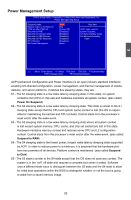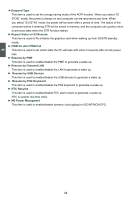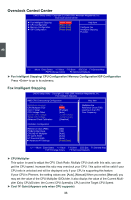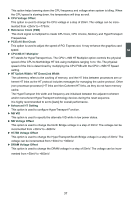Foxconn Cinema Deluxe English Manual. - Page 39
► Legacy USB Support, ► USB 2.0 Controller Mode, ► BIOS EHCI Hand-Off, ► USB Mass Storage Device Con
 |
View all Foxconn Cinema Deluxe manuals
Add to My Manuals
Save this manual to your list of manuals |
Page 39 highlights
3 USB Configuration CMOS Setup Utility - Copyright (C) 1985-2009, American Megatrends, Inc. USB Configuration USB Configuration Help Item Module Version - 2.24.4-13.4 USB Device Enabled : 1 Keyboard Legacy USB Support USB 2.0 Controller Mode BIOS EHCI Hand-Off [Enabled] [HiSpeed] [Enabled] Enabled support for legacy USB. AUTO disables legacy support if no USB devices are connected ► USB Mass Storage Device Con [Press Enter] Move Enter:Select +/-/:Value F10:Save ESC:Exit F1:General Help F2/F3:Change Colors F9:Optimized Defaults ► Legacy USB Support This item is used to enable the support for USB devices on legacy OS. If you have a USB keyboard or mouse, set to auto or enabled. ► USB 2.0 Controller Mode This item is used to set the transmission rate mode of USB 2.0. The available settings are : [High Speed] in 480Mbps; [Full Speed] in 12Mbps. ► BIOS EHCI Hand-Off Windows XP supports a number of features in the Enhanced Host Controller Interface (EHCI) specification, but there are a few features that are not implemented. Microsoft said preliminary support for EHCI BIOS handoff will be available in Windows XP SP2. This item allows you to enable support for OS without EHCI hand-off feature. This is a workaround for OS without EHCI hand-Off support . The EHCI ownership change should claim by EHCI driver. If USB devices are connected to the computer, the following item will appear : ► USB Mass Storage Device Con After pressing , you can set the reset delay for the USB mass storage device. There are many different emulation types of this USB device, such as floppy, hard disk and CDROM can be selected. 32