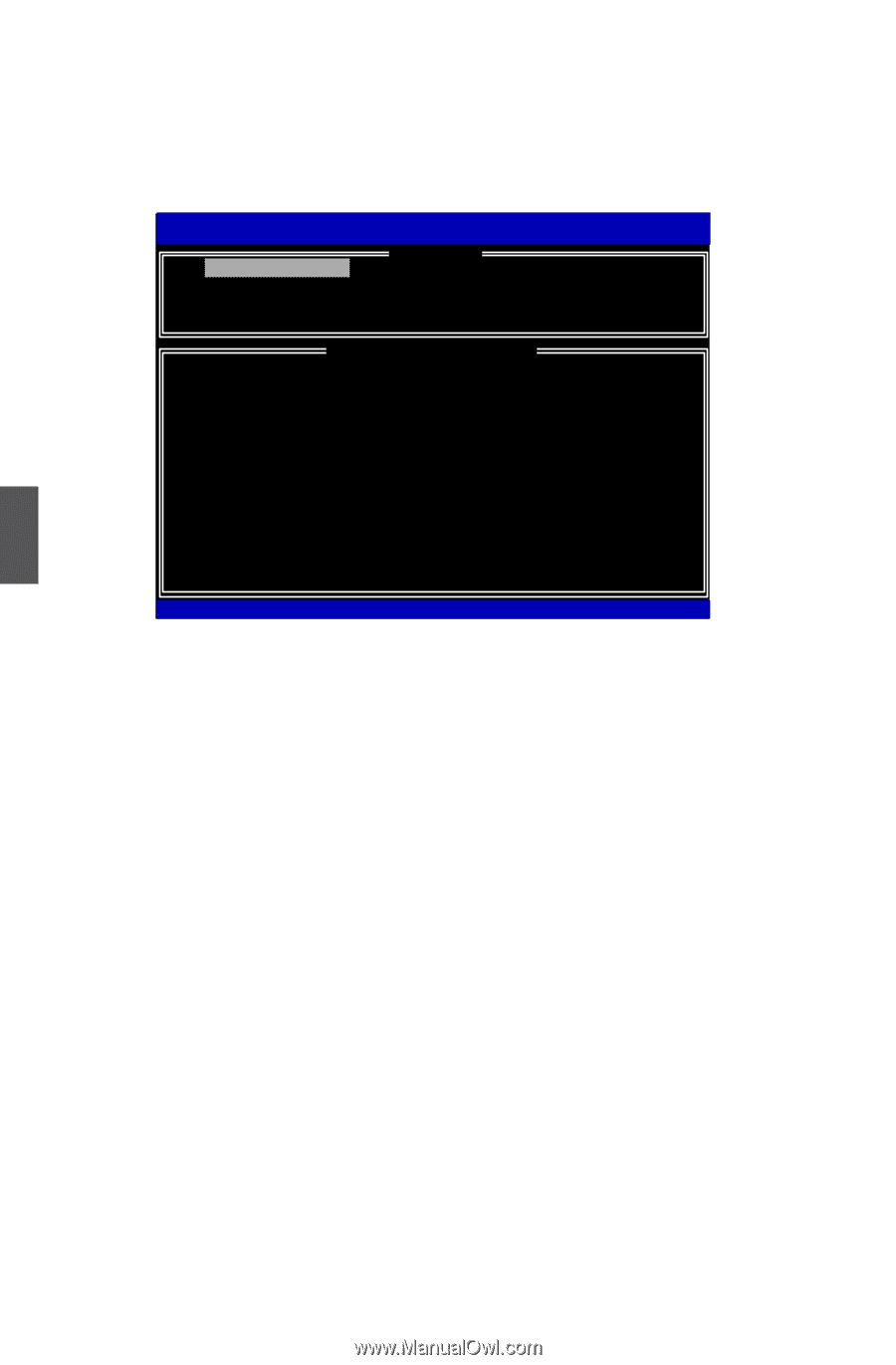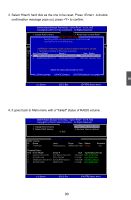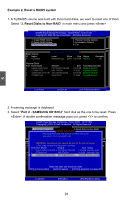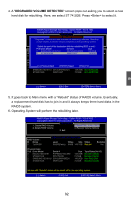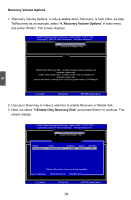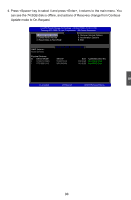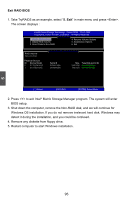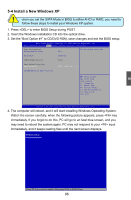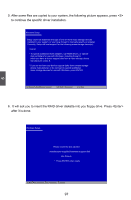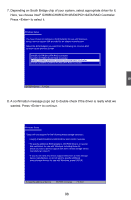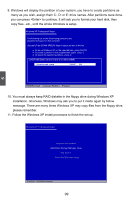Foxconn H77M-S User manual - Page 102
Exit RAID BIOS, Take TryRAID5 as an example, select, Press <Y> to exit Intel
 |
View all Foxconn H77M-S manuals
Add to My Manuals
Save this manual to your list of manuals |
Page 102 highlights
Exit RAID BIOS 1. Take TryRAID5 as an example, select "5. Exit" in main menu and press . The screen displays : Intel(R) Rapid Storage Technology - Option ROM - 10.0.0.1032 Copyright(C) 2003-10 Intel Corporation. All Rights Reserved. [ MAIN MENU ] 1. Create RAID Volume 4. Recover Volume Options 2. Delete RAID Volume 3. Reset Disks to Non-RAID 5. Acceleration Options 6. Exit [ DISK/VOLUME INFORMATION ] RAID Volume : None Defined. Physical Devices: ID Device Model 0 ST3320418AS 1 ST3160815AS Serial # 9VM8Y4D8 5RX4M04N Size Type/Status(Vol ID) 298.0GB Non-RAID Disk 149.0GB Non-RAID Disk [↑↓]-Select [ESC]-Exit [ENTER]-Select Menu 2. Press to exit Intel® Matrix Storage Manager program. The system will enter BIOS setup. 3. Shut down the computer, remove the Non-RAID disk, and we will continue for Windows OS installation. If you do not remove irrelevant hard disk, Windows may detect it during the installation, and you could be confused. 4. Remove any diskette from floppy drive. 5. Restart computer to start Windows installation. 5 95