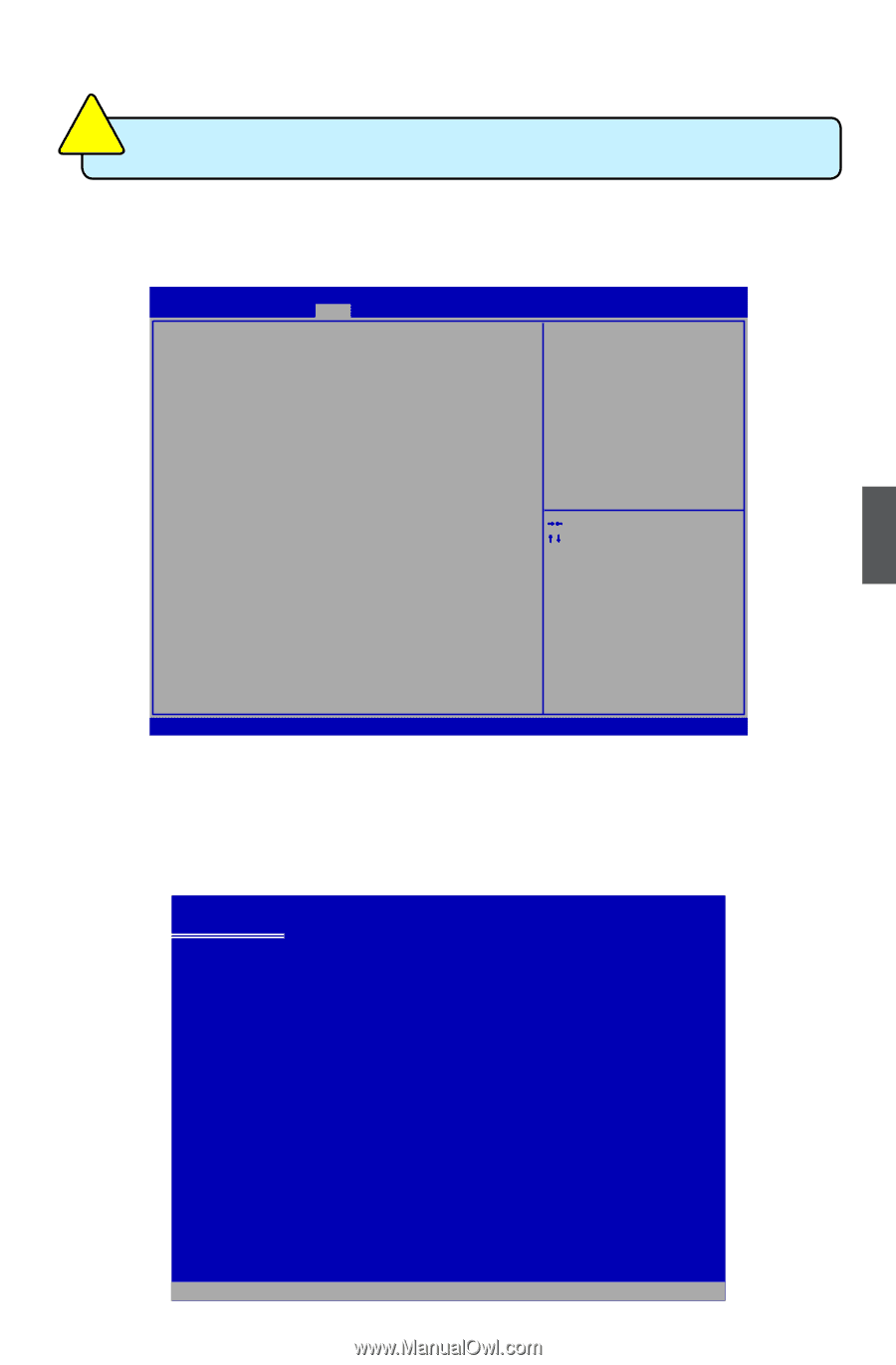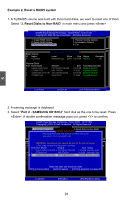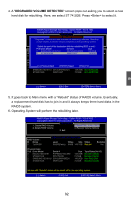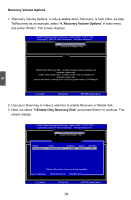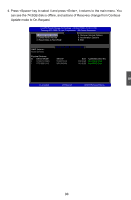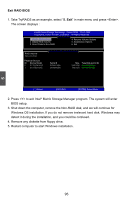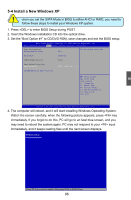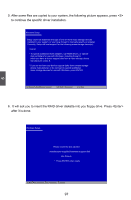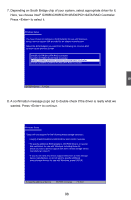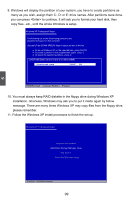Foxconn H77M-S User manual - Page 103
Install a New Windows XP, hen you set the SATA Mode in BIOS to either AHCI or RAID, you need
 |
View all Foxconn H77M-S manuals
Add to My Manuals
Save this manual to your list of manuals |
Page 103 highlights
CAUTION 5-4 Install a New Windows XP ! When you set the SATA Mode in BIOS to either AHCI or RAID, you need to follow these steps to install your Windows XP system. 1. Press to enter BIOS Setup during POST. 2. Insert the Windows installation CD into the optical drive. 3. Set the "Boot Option #1" to CD/DVD ROM, save changes and exit the BIOS setup. Aptio Setup Utility - C opyright (C) 2010 American Megatrends, Inc. Main Advanced Chipset Boot Power Health Security Save & Exit Boot Configuration Bootup Numlock State [On] Set the system boot order Quiet Boot [Enabled] CSM16 Module Version 07.63 Boot Option Priorities Boot Option #1 [SATA: ATAPI DVD ...] CD/DVD ROM Drive BBS Priorities → ← : Select Screen ↑ ↓ : Select Item Enter: Select +/-: Change Opt. F1: General Help F2: Previous Values F3: Optimized Defaults F4: Save & Exit ESC: Exit Version 2.02.1205. Copyright (C) 2010 American Megatrends, Inc. 4. The computer will reboot, and it will start installing Windows Operating System. Watch the screen carefully, when the following picture appears, press key immediately. If you forgot to do this, PC will go to an fatal blue screen, and you may need to reboot the system again. PC may not respond to your input immediately, and it keeps loading files until the next screen displays. Windows Setup 5 Press F6 if you need to install a third party SCSI or RAID driver. 96