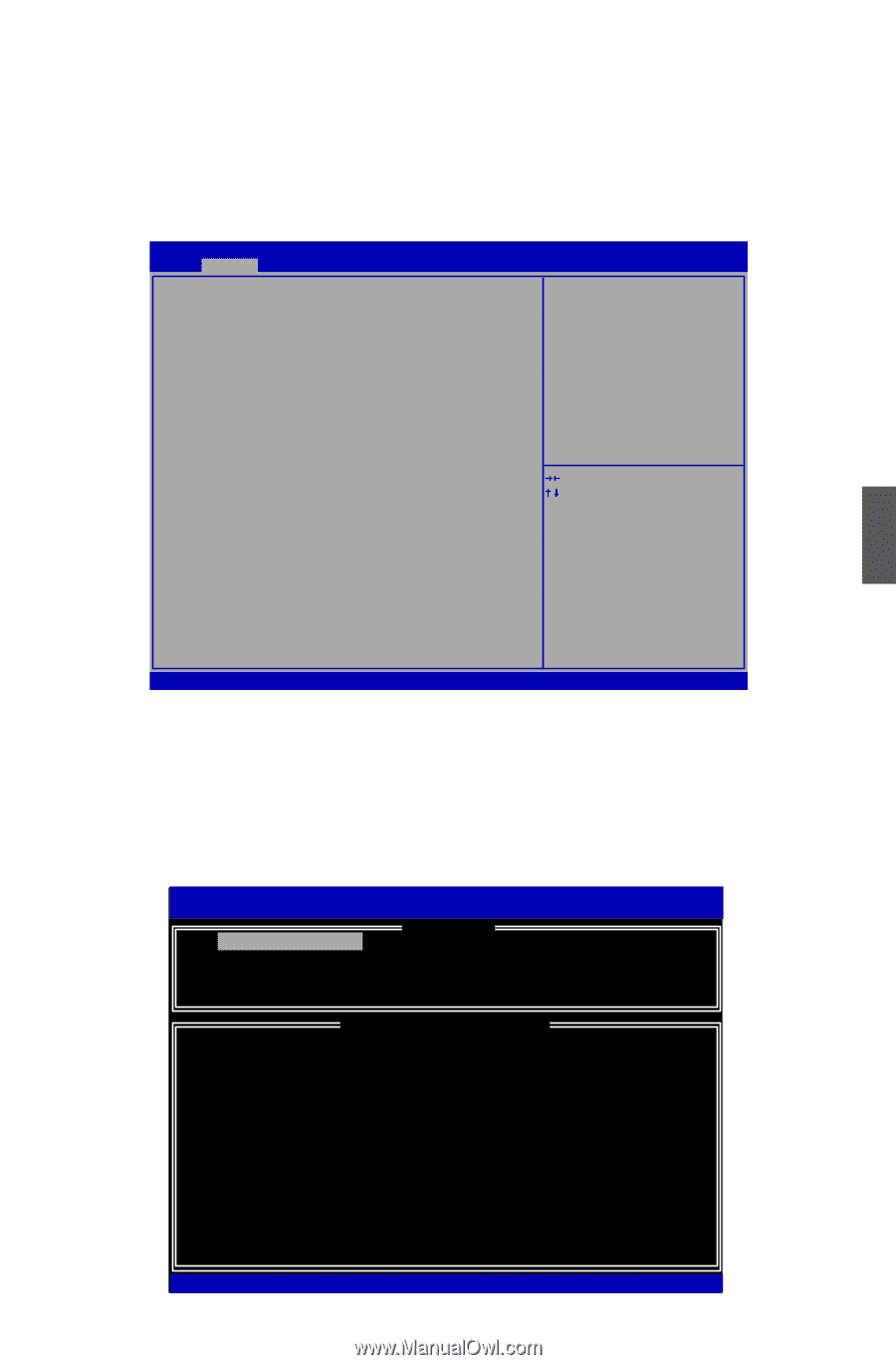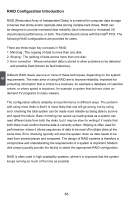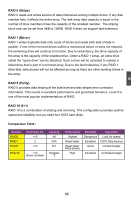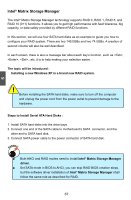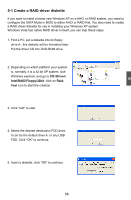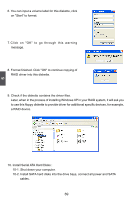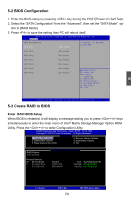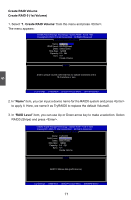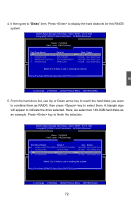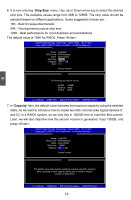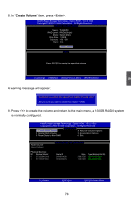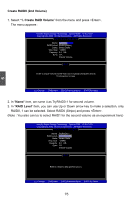Foxconn H77M-S User manual - Page 77
BIOS Configuration, 3 Create RAID in BIOS
 |
View all Foxconn H77M-S manuals
Add to My Manuals
Save this manual to your list of manuals |
Page 77 highlights
5 5-2 BIOS Configuration 1. Enter the BIOS setup by pressing key during the POST(Power On Self Test). 2. Select the "SATA Configuration" from the "Advanced", then set the "SATA Mode" op- tion to [RAID Mode]. 3. Press to save the setting then PC will reboot itself. Aptio Setup Utility - C opyright (C) 2010 American Megatrends, Inc. Advanced SATA Configuration SATA Mode [RAID Mode] (1) IDE Mode. (2) AHCI Mode. (3) RAID Mode. SATA Port1 Not Present SATA Port2 Not Present SATA Port3 Not Present SATA Port4 Not Present SATA Port5 SATA Port6 Not Present Not Present → ← : Select Screen ↑ ↓ : Select Item Enter: Select +/-: Change Opt. F1: General Help F2: Previous Values F3: Optimized Defaults F4: Save & Exit ESC: Exit Version 2.02.1205. Copyright (C) 2010 American Megatrends, Inc. 5-3 Create RAID in BIOS Enter RAID BIOS Setup When BIOS is restarted, it will display a message asking you to press + keys simultaneously to enter the main menu of Intel® Matrix Storage Manager Option ROM Utility. Press the + to enter Configuration Utility. Intel(R) Rapid Storage Technology - Option ROM - 10.0.0.1032 Copyright(C) 2003-10 Intel Corporation. All Rights Reserved. [ MAIN MENU ] 1. Create RAID Volume 4. Recover Volume Options 2. Delete RAID Volume 5. Acceleration Options 3. Reset Disks to Non-RAID 6. Exit [ DISK/VOLUME INFORMATION ] RAID Volume : None Defined. Physical Devices: ID Device Model 0 ST3320418AS 1 ST3160815AS Serial # 9VM8Y4D8 5RX4M04N Size Type/Status(Vol ID) 298.0GB Non-RAID Disk 149.0GB Non-RAID Disk [↑↓]-Select [ESC]-Exit 70 [ENTER]-Select Menu