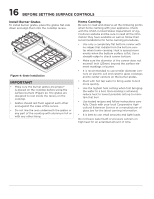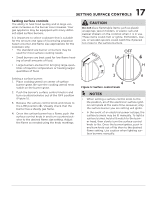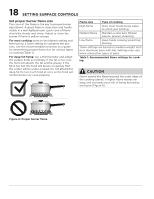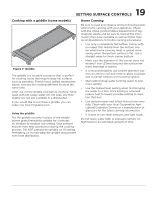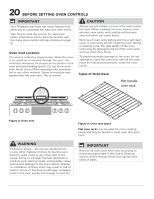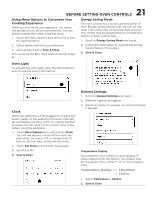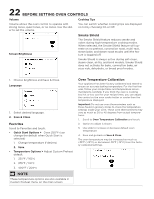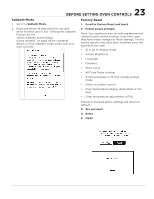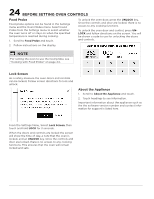Frigidaire GCFG3060BD Complete Owners Guide - Page 21
Before Setting Oven Controls
 |
View all Frigidaire GCFG3060BD manuals
Add to My Manuals
Save this manual to your list of manuals |
Page 21 highlights
21 BEFORE SETTING OVEN CONTROLS Using Menu Options to Customize Your Cooking Experience When you first install your appliance, the screen will prompt you to set your preferences. You can always change them later using the menu . 1. Touch the Menu Options bars and scroll to find the desired option. Energy Saving Mode The oven control has a factory preset built-in 12Hour Energy Saving feature that will turn off the oven if the oven is left on for more than 12 hours. The control may be programmed to override this feature to bake continuously. 1. Scroll to Energy Saving Mode and touch. 2. Select option and set your preference. 3. Save and go back or Save & Close. You can press the X to close without saving changes. 2. Follow the information to override the Energy Saving feature if necessary. 3. Save & Close. Oven Light To activate the oven light, open the Menu Options and choose the Oven Light setting. Clock When the appliance is first plugged in or when the power supply to the appliance has been interrupted, the display will show 12:00. It is recommended to always set the clock for the correct time of day before using the appliance. 1. Touch Menu Options bars and scroll to Clock. You will see options to turn off the clock display when the oven is off, to change from 12hour to 24-hour time, and to set the clock. 2. Touch Set Clock and set time using graph. 3. Set AM or PM 4. Save & Close General Settings 1. Scroll to General Settings and touch. 2. Different options will appear. 3. Select an option to see how it is set and change if desired. Temperature Display The electronic oven control is set to display °F when shipped from the factory. The display may be changed to show either °F or ºC oven temperatures. Temperature Display > O Fahrenheit O Celcius 1. Select Fahrenheit or Celcius. 2. Save & Close