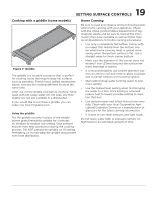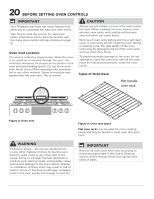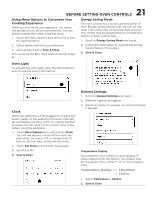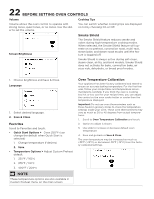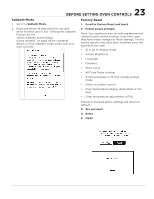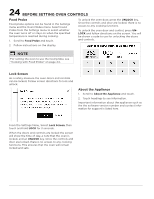Frigidaire GCFG3060BD Complete Owners Guide - Page 24
Food Probe, Lock Screen, About the Appliance
 |
View all Frigidaire GCFG3060BD manuals
Add to My Manuals
Save this manual to your list of manuals |
Page 24 highlights
24 BEFORE SETTING OVEN CONTROLS Food Probe Food probe options can be found in the Settings menu and the Oven Modes menu. Select Food Probe from the Settings menu to select whether the oven turns off or stays on when the specified temperature is reached during cooking. 1. Scroll to Food Probe and touch. To unlock the oven door, press the UNLOCK key, Once the controls and door are locked, there is no access to any cooking functions. To unlock the oven door and control, press UNLOCK and follow directions on the screen. You will be shown a code to use for unlocking the doors and controls. 2. Follow instructions on the display. NOTE For setting the oven to use the food probe, see "Cooking with Food Probe" on page 44. Lock Screen As a safety measure the oven doors and controls can be locked. Follow screen directions to lock and unlock. About the Appliance 1. Scroll to About the Appliance and touch. 2. Touch headings to see information. Important information about the appliance such as the the software version number and contact information for support is listed here. From the Settings Menu, Select Lock Screen, then touch and hold LOCK for 3 seconds. When the doors and controls are locked the screen will show the time of day, a note that the oven is locked, and an UNLOCK key. Once the controls and door are locked, there is no access to any cooking functions. This ensures that the oven will remain locked and safe.