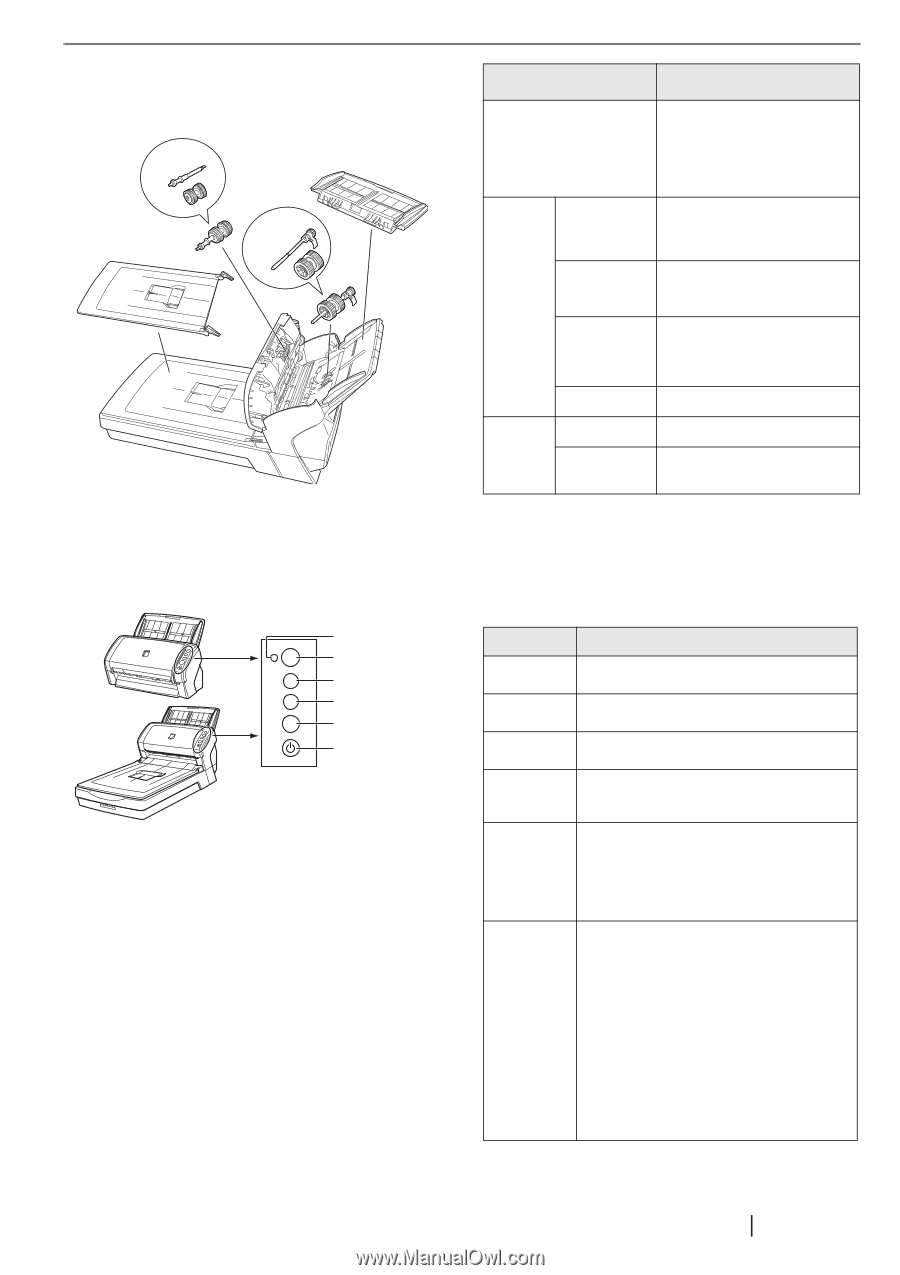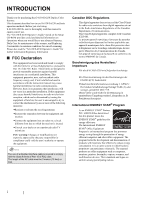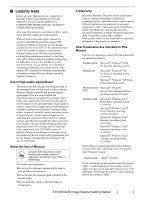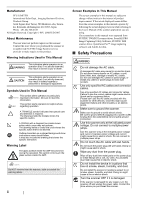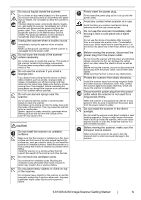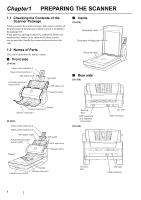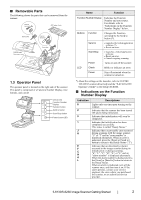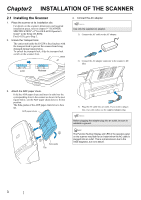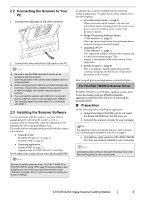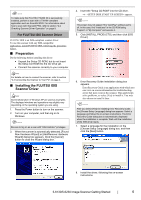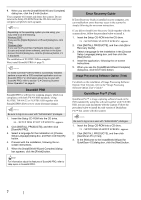Fujitsu 6130 Getting Started Guide - Page 7
Operator Panel, E, F, C, H, A, or L and an - rollers
 |
UPC - 097564307287
View all Fujitsu 6130 manuals
Add to My Manuals
Save this manual to your list of manuals |
Page 7 highlights
■ Removable Parts The following shows the parts that can be removed from the scanner. Can be removed ADF paper chute Brake roller Can be removed [fi-6230 only] Document cover Pick roller 1.3 Operator Panel The operator panel is located on the right side of the scanner. This panel is comprised of a Function Number Display, four buttons, and a LED. Check Function Send to Scan /Stop Power Check LED Function Number Display Function button Send to button Scan/Stop button Power button/LED Name Function Function Number Display Indicates the Function Number and error status. For details, refer to "Indications on the Function Number Display" below. Buttons Function Changes the Function activated by the Send to button (*). Send to • Launches the linked application software (*). • Resets an error. Scan/Stop • Launches a linked application software. • Resets an error. • Cancels ongoing scanning. Power Turns on and off the scanner. LED Check Blinks to indicates an error. Power Stays illuminated when the scanner is turned on. *) About the settings on the launcher, refer to FUJITSU TWAIN32 scanner driver help and the "fi-6130/fi-6230 Operator's Guide" in the Setup CD-ROM. ■ Indications on the Function Number Display Indication 8 P 0 1 J U E F C H A L Descriptions Lights only one time upon turning on the scanner. Indicates that the scanner has been turned ON and is being initialized. Indicates that initialization will soon be completed. Indicates that initialization has been completed successfully. This status is called "Ready Status." Indicates that a recoverable error occurred during scanning with the image scanner. "U" or "J" and an "error number" is displayed alternately. When an error is indicated, press the [Scan] or [Send to] button to return to the Ready Status ("1"). Indicates that an abnormality (alarm) occurred in the image scanner during its initialization or during scanning. "E", "F", "C", "H", "A", or "L" and an "alarm number" is displayed alternately. When the alarm number is displayed, press the [Scan] or [Send to] button to return to the Ready Status. When an alarm is indicated, turn off the scanner once, and then turn it on. If the alarm persists, contact your service engineer, the store where you purchased the scanner, or an authorized service provider. fi-6130/fi-6230 Image Scanner Getting Started 2