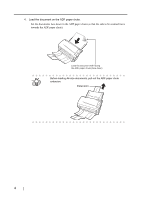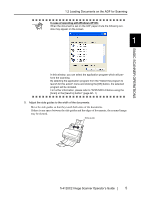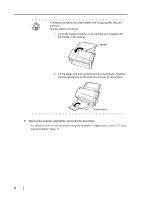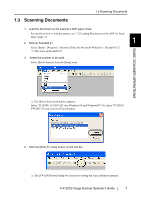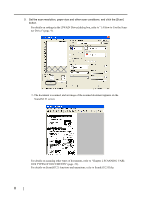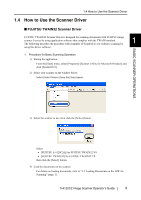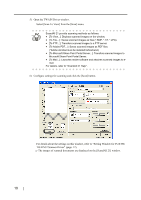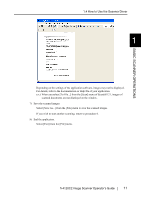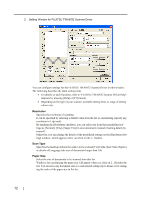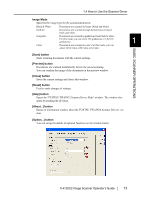Fujitsu FI-4120C2 Operator Manual - Page 24
OUS TYPES OF DOCUMENTS Set the scan resolution, paper size and other scan conditions - driver
 |
UPC - 097564306204
View all Fujitsu FI-4120C2 manuals
Add to My Manuals
Save this manual to your list of manuals |
Page 24 highlights
5. Set the scan resolution, paper size and other scan conditions, and click the [Scan] button. For details on settings in the [TWAIN Driver] dialog box, refer to "1.4 How to Use the Scanner Driver" (page. 9). ⇒ The document is scanned, and an image of the scanned document appears on the ScandAll 21 screen. For details on scanning other types of documents, refer to "Chapter 2 SCANNING VARIOUS TYPES OF DOCUMENTS" (page. 23). For details on ScandAll 21 functions and operations, refer to ScandAll 21 Help. 8

8
5.
Set the scan resolution, paper size and other scan conditions, and click the [Scan]
button.
For details on settings in the [TWAIN Driver] dialog box, refer to "1.4 How to Use the Scan-
ner Driver" (page. 9).
⇒
The document is scanned, and an image of the scanned document appears on the
ScandAll 21 screen.
For details on scanning other types of documents, refer to "Chapter 2 SCANNING VARI-
OUS TYPES OF DOCUMENTS" (page. 23).
For details on ScandAll 21 functions and operations, refer to ScandAll 21 Help.