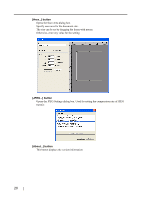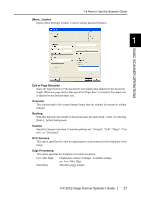Fujitsu FI-4120C2 Operator Manual - Page 41
SCANNING VARIOUS TYPES OF DOCUMENTS, 1 Scanning Double Sided Documents - twain driver
 |
UPC - 097564306204
View all Fujitsu FI-4120C2 manuals
Add to My Manuals
Save this manual to your list of manuals |
Page 41 highlights
2.1 Scanning Double Sided Documents 6. Select [ADF (Duplex)] from [Scan Type]. 2 7. Click the [Scan] button. For [TWAIN Driver] dialog box setting, refer to "1.4 How to Use the Scanner Driver" (page. 9). SCANNING VARIOUS TYPES OF DOCUMENTS ⇒ The document is scanned, and an image of the scanned document appears on the ScandAll 21 screen. For ScandAll functions and operation, refer to [ScandAll 21 Help]. fi-4120C2 Image Scanner Operator's Guide 25

2.1 Scanning Double Sided Documents
fi-4120C2 Image Scanner Operator’s Guide
25
SCANNING VARIOUS TYPES OF DOCUMENTS
2
6.
Select [ADF (Duplex)] from [Scan Type].
7.
Click the [Scan] button.
For [TWAIN Driver] dialog box setting, refer to "1.4 How to Use the Scanner Driver" (page.
9).
⇒
The document is scanned, and an image of the scanned document appears on the
ScandAll 21 screen. For ScandAll functions and operation, refer to [ScandAll 21 Help].