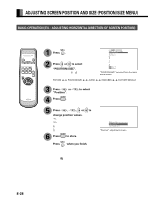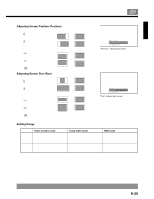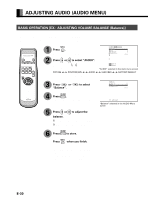Fujitsu P50XHA10 User Manual - Page 25
Adjusting Pictures Picture Menu
 |
View all Fujitsu P50XHA10 manuals
Add to My Manuals
Save this manual to your list of manuals |
Page 25 highlights
English ADJUSTING PICTURES (PICTURE MENU) BASIC OPERATIONS [EX.: ADJUSTING TINT (Tint)] You can make changes to all picture adjustment options in the PICTURE Menu. The changes you make will be stored for a selected input mode. Therefore, you need to select a desired input mode before making any changes. 1 Press . The main menu screen will appear. 2 Press or to select "PICTURE". Each time you press or , one of the available menus appears in the following sequence: PICTURE POSITION/SIZE AUDIO The PICTURE Menu screen will appear. "PICTURE" selected in the main menu screen (Video Input Mode) FEATURES FACTORY DEFAULT 3 Press "Tint". or to select 4 Press . The "Tint" adjustment screen will appear. 5 Press or values. to change tint : More greenish colors : More purplish colors "Tint" selected in the PICTURE Menu screen (Video Input Mode) 6 Press Press to store. when you finish. "Tint" adjustment screen * Repeat steps 3, 4, 5 and 6 when you wish to make changes to other options. * When is pressed after you have selected "Default", the settings are returned to those that were valid when you purchased the set. * On-screen information disappears if you do not take any action for about 60 seconds. E-25