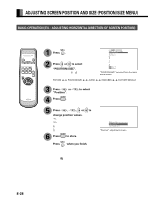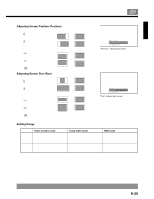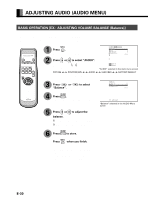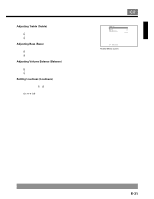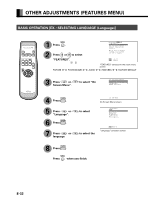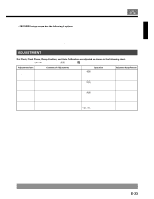Fujitsu P50XHA10 User Manual - Page 28
Adjusting Screen Position And Size Position/size Menu
 |
View all Fujitsu P50XHA10 manuals
Add to My Manuals
Save this manual to your list of manuals |
Page 28 highlights
ADJUSTING SCREEN POSITION AND SIZE (POSITION/SIZE MENU) BASIC OPERATION [EX.: ADJUSTING HORIZONTAL DIRECTION OF SCREEN POSITION] You can make changes to all screen adjustment options in the POSITION/SIZE Menu. The changes you make will be stored for the selected input mode. Therefore, you need to select a desired input mode before making any changes. 1 Press . The main menu screen will appear. 2 Press or to select "POSITION/SIZE". Each time you press or , one of the available menus appears in the following sequence: PICTURE POSITION/SIZE AUDIO The POSITION/SIZE Menu screen will appear. 3 Press or "Position". to select 4 Press . The "Position" adjustment screen will appear. 5 Press , , or to change position values. : Moves screen up. : Moves screen down. : Moves screen to the right. : Moves screen to the left. 6 Press to store. Press when you finish. "POSITION/SIZE" selected from the main menu screen FEATURES FACTORY DEFAULT "Position" adjustment screen * Repeat steps 3 to 6 when you wish to make changes to other options. * When is pressed after you have selected "Default", the settings are returned to those that were valid when you purchased the set. E-28