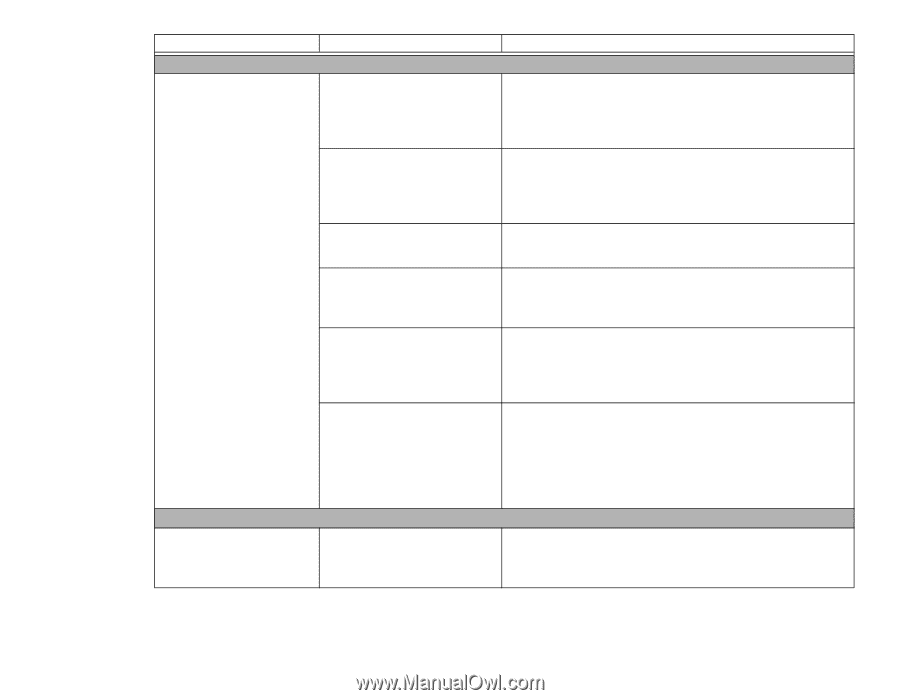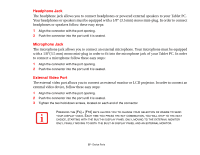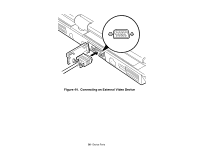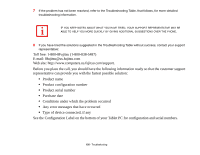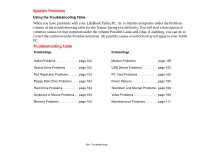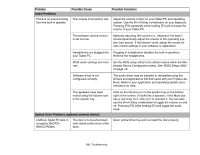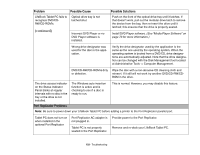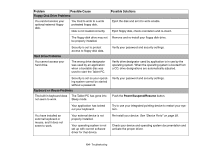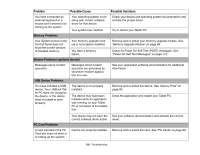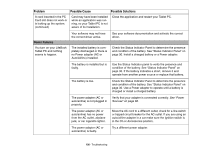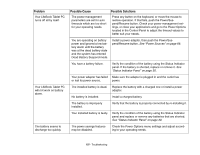Fujitsu T5010 T5010 User's Guide for Configuration A2Q - Page 103
Problem, Possible Cause, Possible Solutions, Audio Problems
 |
UPC - 611343085182
View all Fujitsu T5010 manuals
Add to My Manuals
Save this manual to your list of manuals |
Page 103 highlights
Problem Audio Problems Possible Cause Possible Solutions There is no sound coming from the built-in speaker. The volume is turned too low. Adjust the volume control on your Tablet PC and operating system. Use the [Fn+F9] key combination on your keyboard. Pressing [F9] repeatedly while holding [Fn] will increase the volume of your Tablet PC. The software volume control is set too low. Manually adjusting the volume (i.e., keyboard "hot keys") should dynamically adjust the volume of the operating system (see above). If that doesn't work, adjust the sound volume control settings in your software or application. Headphones are plugged into Plugging in headphones disables the built-in speakers. your Tablet PC. Remove the headphones. BIOS audio settings are incor- Set the BIOS setup utility to the default values within the Mul- rect. timedia Device Configuration menu. See "BIOS Setup Utility" on page 70. Software driver is not configured correctly. The audio driver may be installed or reinstalled using the Drivers and Applications CD that came with your Fujitsu LifeBook. Refer to your application and operating system documentation for help. The speakers have been muted using the Volume icon in the system tray. Optical Drive Problems (optional external device) LifeBook Tablet PC fails to recognize DVD/CDRW/CD-ROM's. The disc is not pushed down onto raised center circle of the drive. Click on the Volume icon in the system tray on the bottom right of the screen. (It looks like a speaker). If the Mute box has a red circle on it, click on it to unselect it. You can also use the [Fn+F3] key combination to toggle the volume on and off. Pressing [F3] while holding [Fn] will toggle the audio mute. Open optical drive tray and re-install the disc properly. 102 - Troubleshooting