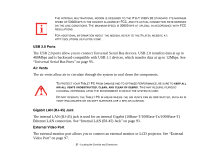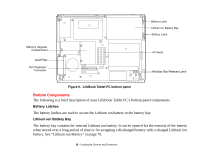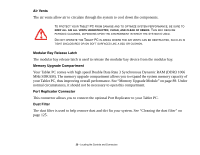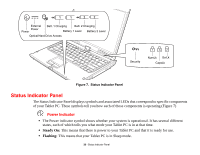Fujitsu T5010 T5010 User's Guide for Configuration A2Q - Page 33
Security Indicator, CapsLock Indicator, Red, solid, Orange, blinking - keyboard replacement
 |
UPC - 611343085182
View all Fujitsu T5010 manuals
Add to My Manuals
Save this manual to your list of manuals |
Page 33 highlights
• Red, solid: Battery is between 0% and 12% charged. • Orange, blinking: Blinks during battery status measurement (Four seconds after the battery is installed). • Red, blinking: There is a problem with the battery. • Off: There is no battery installed. • If the battery pack is installed while the power is turned off, the battery level indicator will display the charge level for five seconds after it blinks orange. • If the AC adapter is not connected or the battery pack is not fully charged when the computer is switched to sleep mode, the indicator will blink. The LED blinks at the rate of one second on/five seconds off. • Batteries subjected to shocks, vibration or extreme temperatures can be permanently damaged. • A shorted battery is damaged and must be replaced. Security Indicator The Security Indicator flashes (if a password was set) when the system resumes from Off or Sleep modes. You must enter the password that was set in the Security Panel before your system will resume operation. NumLk Indicator The NumLk indicator states that the integral keyboard is set in ten-key numeric keypad mode. CapsLock Indicator The CapsLock indicator states that your keyboard is set to type in all capital letters. ScrLk Indicator The ScrLk indicator states that your scroll lock is active. 32 - Status Indicator Panel