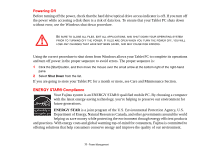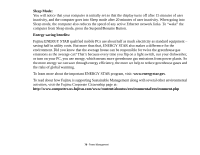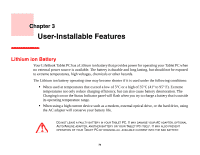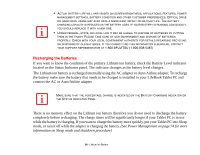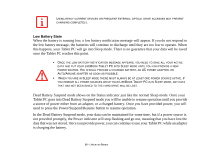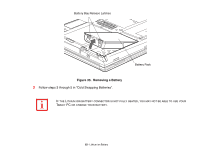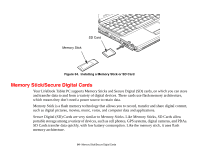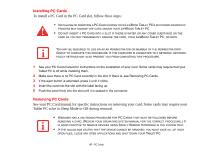Fujitsu T5010 T5010 User's Guide for Configuration A2Q - Page 83
Replacing the Battery, Shorted Batteries, Cold-swapping Batteries - replacement parts
 |
UPC - 611343085182
View all Fujitsu T5010 manuals
Add to My Manuals
Save this manual to your list of manuals |
Page 83 highlights
Shorted Batteries The Status Indicator panel indicator associated with the Battery Level indicator displays the operating level available in that battery. If this display shows a flashing red LED, it means the battery is damaged and must be replaced so it does not damage other parts of your LifeBook Tablet PC. Replacing the Battery With the purchase of an additional battery, you can have a fully charged spare to swap with one that is not charged. There are two ways to swap batteries, cold-swapping and hot-swapping: Cold-swapping Batteries To cold-swap batteries in your battery bay, follow these easy steps (Figure 33): 1 Have a charged battery ready to install. 2 Shut down your Tablet PC and disconnect the AC adapter. 3 While pushing the battery bay release latches towards each other, slide the battery out of the bay. 4 Insert a new battery into the bay, and press it in firmly so that the latches click into place. 5 Plug in the AC adapter and turn the power on. Hot-swapping Batteries To hot-swap batteries in your battery bay follow these easy steps: BE SURE TO PLUG IN AN AC ADAPTER PRIOR TO REMOVING THE BATTERY. THERE IS NO BRIDGE BATTERY PRESENT TO SUPPORT THE SYSTEM WHILE THE BATTERY IS BEING REPLACED. IF YOU DO NOT USE AN AC ADAPTER YOU WILL LOSE ANY UNSAVED FILES. 1 Plug an AC Adapter into the system and connect it to a power outlet. 82 - Lithium ion Battery