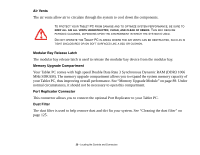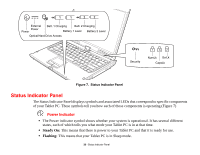Fujitsu T5010 T5010 User's Guide for Configuration A2Q - Page 35
Using the System as a Tablet, If you would like to use the system as a tablet
 |
UPC - 611343085182
View all Fujitsu T5010 manuals
Add to My Manuals
Save this manual to your list of manuals |
Page 35 highlights
Using the System as a Tablet If you would like to use the system as a tablet, perform the following steps. • The display can be rotated in either direction, but when returning the system to notebook mode, be sure to turn it back to its original position (i.e., the reverse of how you turned it when you opened it. Turning the display in the incorrect direction could cause hinge damage. • In the following step, be sure to position the display perpendicular to the keyboard, otherwise the keyboard or display cover could get scratched. 1 Press the latch button and lift the display until it is perpendicular to the keyboard. (Figure 10). 2 When the display is perpendicular to the keyboard, rotate it 180 degrees in either direction (Figure 11) so that it is facing backwards. 3 Holding the top edge of the display panel, pull it forward until it is lying nearly atop the keyboard. 4 Push the latch towards the display (See "A" in Figure 9). The latch will pivot so the top latch disappears, and the bottom latch appears (See "B" in Figure 9). Holding the latch down, lay the display flush against the system so that the latch engages. You can now use your system as a tablet. 5 Lay the display flush against the system so that the latch engages. You can now use your system as a tablet. (Figure 12) Top latch Display Side A Bottom latch B Figure 9. Latching/unlatching To return the system to notebook configuration, repeat steps 3 and 2. 34 - Display Panel