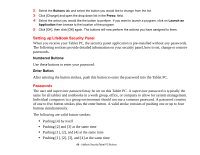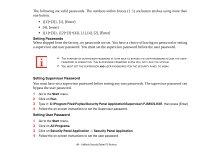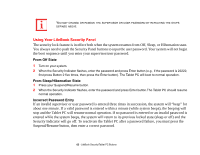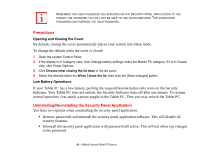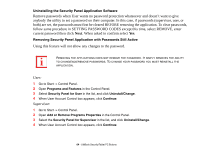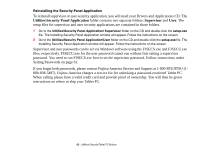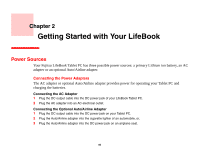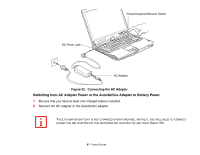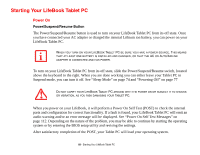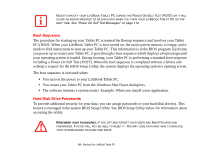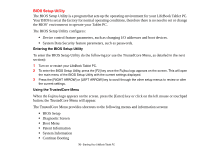Fujitsu T5010 T5010 User's Guide for Configuration A2Q - Page 66
Utilities\Security Panel Application, Supervisor, Reinstalling the Security Panel Application - windows 7 drivers
 |
UPC - 611343085182
View all Fujitsu T5010 manuals
Add to My Manuals
Save this manual to your list of manuals |
Page 66 highlights
Reinstalling the Security Panel Application To reinstall supervisor or user security application, you will need your Drivers and Applications CD. The Utilities\Security Panel Application folder contains two separate folders: Supervisor and User. The setup files for supervisor and user security applications are contained in those folders. 1 Go to the Utilities\Security Panel Application\ Supervisor folder on the CD and double-click the setup.exe file. The Installing Security Panel Application window will appear. Follow the instructions on the screen. 2 Go to the Utilities\Security Panel Application\User folder on the CD and double-click the setup.exe file. The Installing Security Panel Application window will appear. Follow the instructions on the screen. Supervisor and user passwords can be set via Windows software using the FJSECS.exe and FJSECU.exe files, respectively. FJSECU.exe for the user password cannot run without first setting a supervisor password. You need to run FJSECS.exe first to set the supervisor password. Follow instructions under Setting Passwords on page 61. If you forget both passwords, please contact Fujitsu America Service and Support at 1-800-8FUJITSU (1800-838-5487). Fujitsu America charges a service fee for unlocking a password-restricted Tablet PC. When calling please have a valid credit card and provide proof of ownership. You will then be given instructions on where to ship your Tablet PC. 65 - LifeBook Security/Tablet PC Buttons